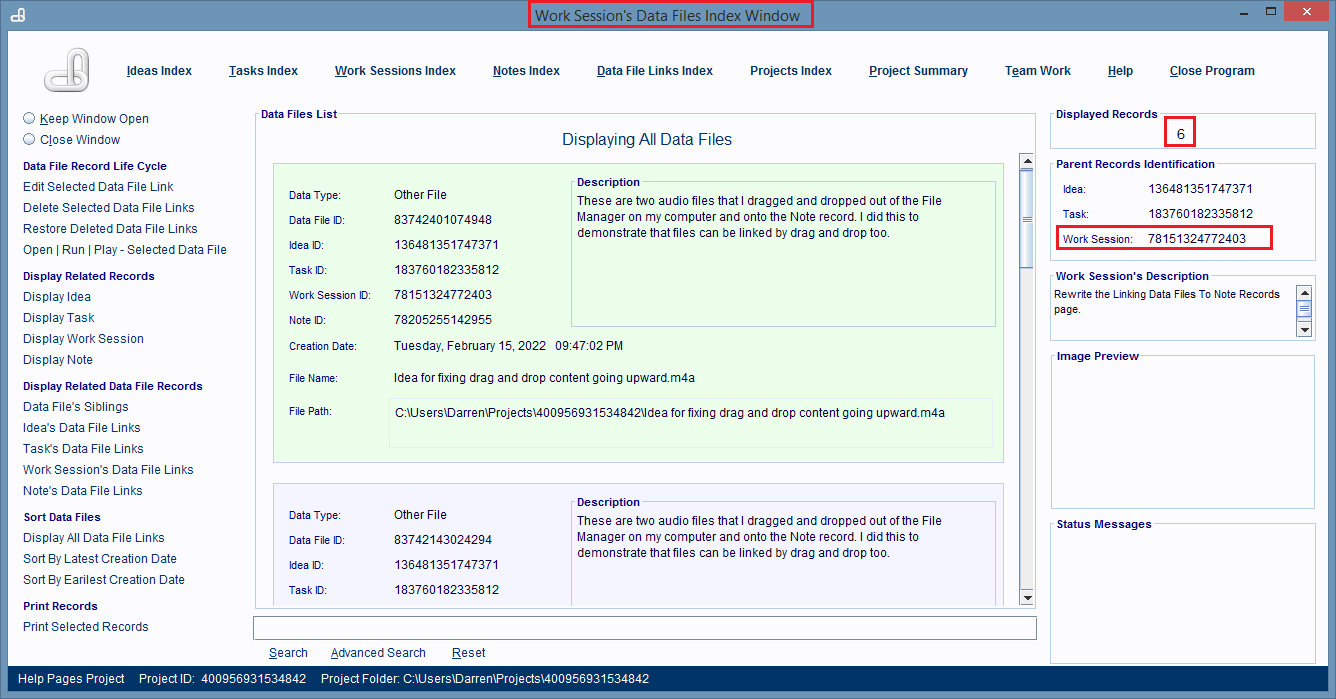Using The Work Sessions Index Window
The Work Sessions Window displays all of the Work Session records in a project.
The window's primary job is to help you locate and select record(s) so you can perform database tasks on them.
The only way to open this window is to click on the Work Sessions hyperlink found at the top of almost every window in the software.
This help page is not going to cover every feature offered by the Work Sessions Window, because many of them are already covered in detail by other help pages.

Record Entry Cards Display Important Information About Each Work Session Record
Information about a Work Session record is displayed in a Record Entry Card in the center of the window.
You'll find that there's more than enough information in these cards to identify a work session you're searching for, as well as provide searchable content to match keyword searches being done on the window's records list.
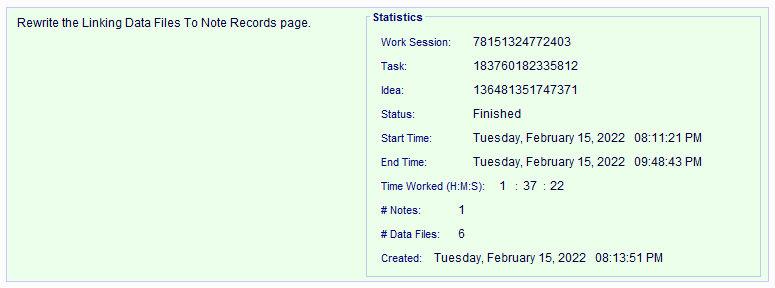
Double Click On A Record Entry Card To Display Its Work Session Record In Its Editing Window
If you double click anywhere on a Record Entry Card a new Work Session Window will be displayed and it'll contain the Work Session record the Record Entry Card represents.
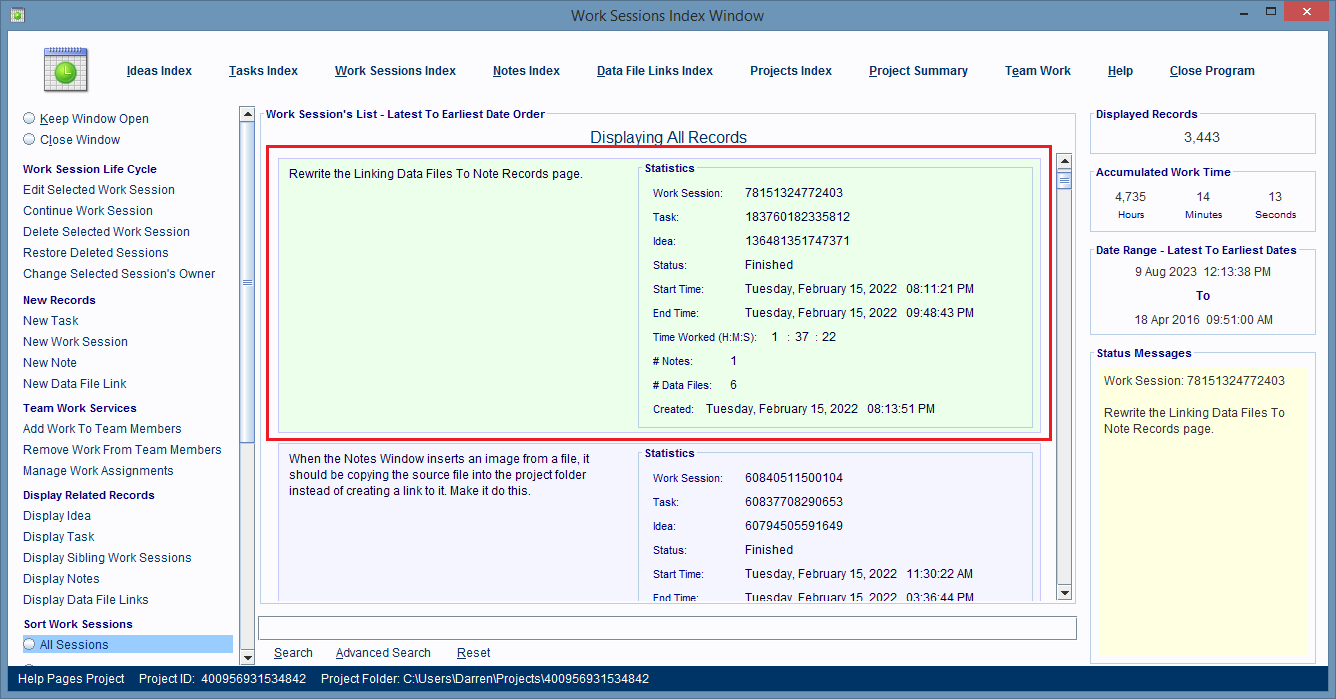
This image shows a Work Session Window displaying the Work Session record for the Record Entry Card above.
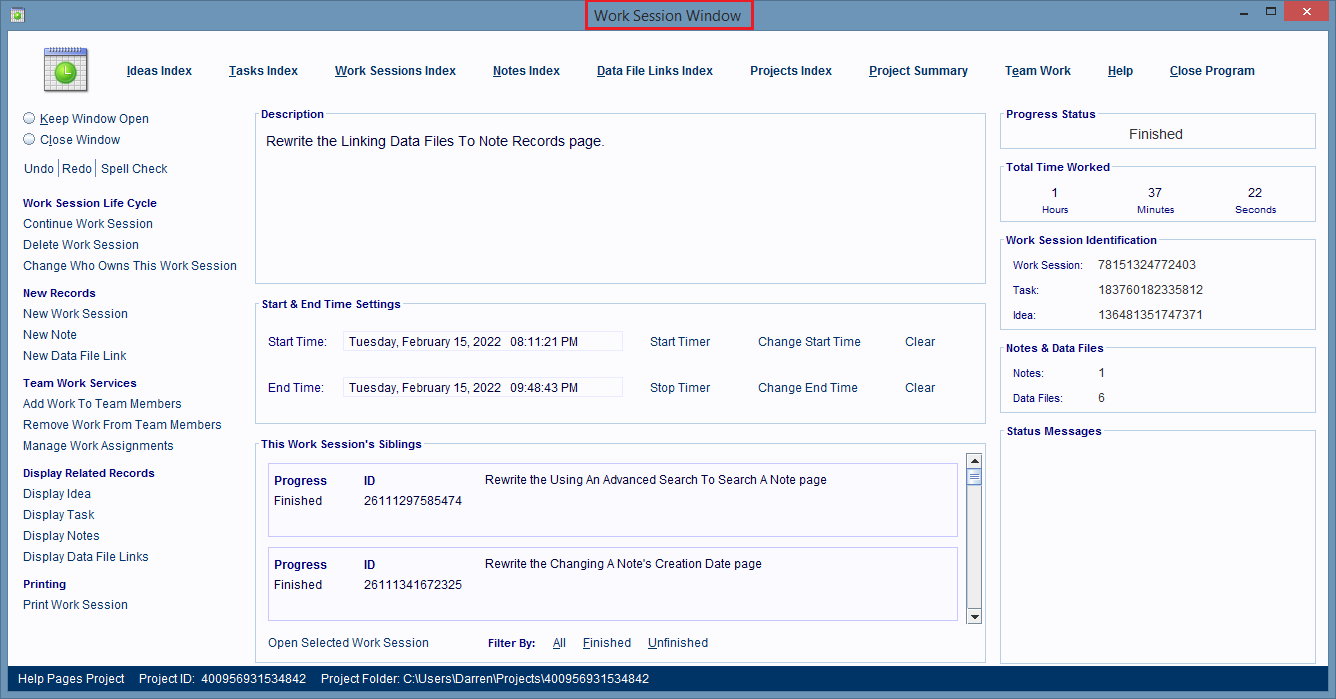
Displaying The Selected Record's List Of Linked Computer Files
On the left hand side of the Work Sessions Index window is a long list of the hyperlinks that can perform database tasks, such as displaying all the computer files linked to a task.
Many of them need you to single click on a Record Entry Card first, to select it, before you click on the hyperlink to do something with that record.
By single clicking on a Record Entry Card, the window knows which Work Session record you want to do something with, or to.
For example this image shows a selected Record Entry Card.
To see all the computer files linked to that record, you'd click on the Display Data File Links hyperlink.
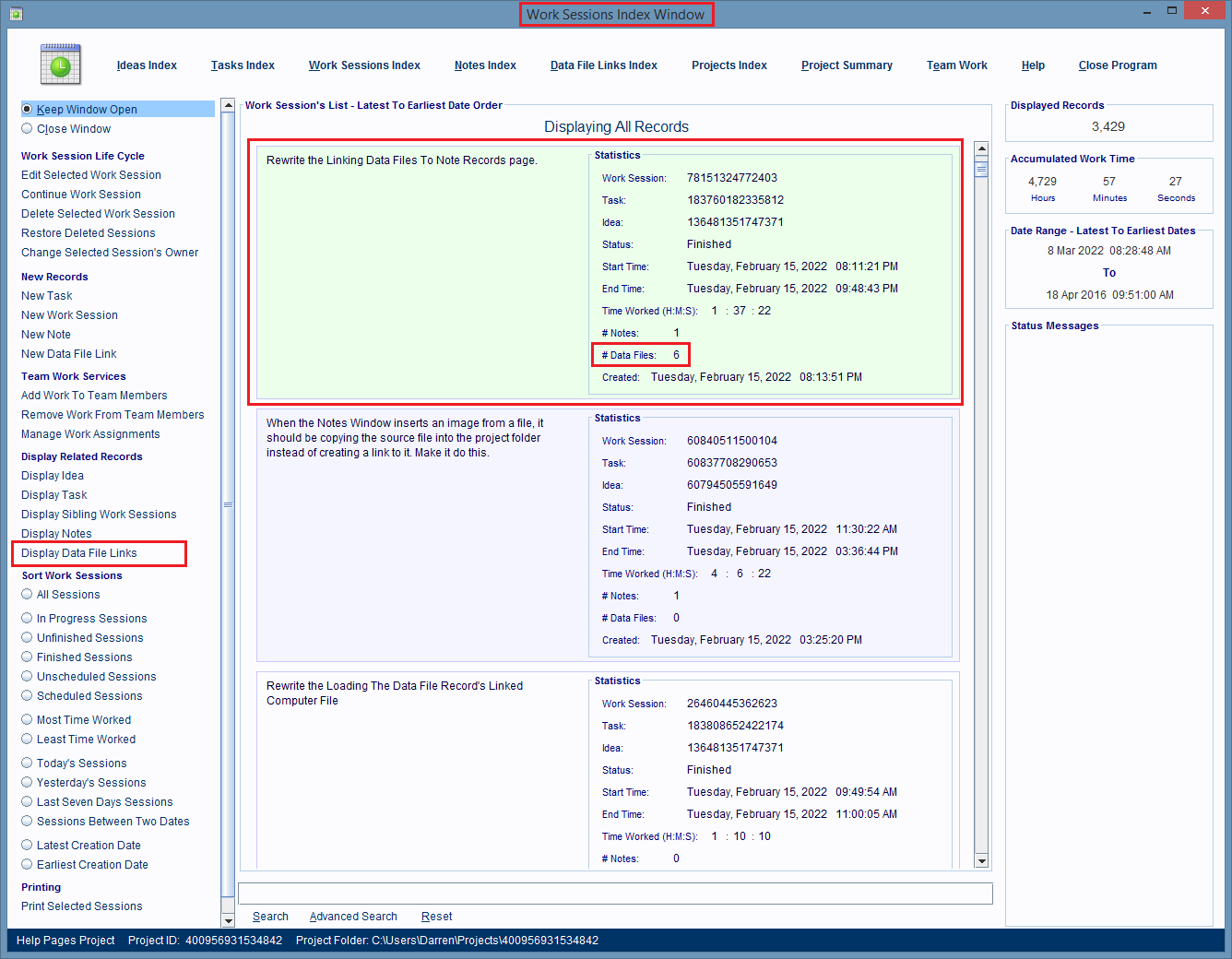
After that link is clicked, the Work Session's Data File Links Index Window is displayed, and it's showing Record Entry Cards for each computer file that's linked to the Work Session record.