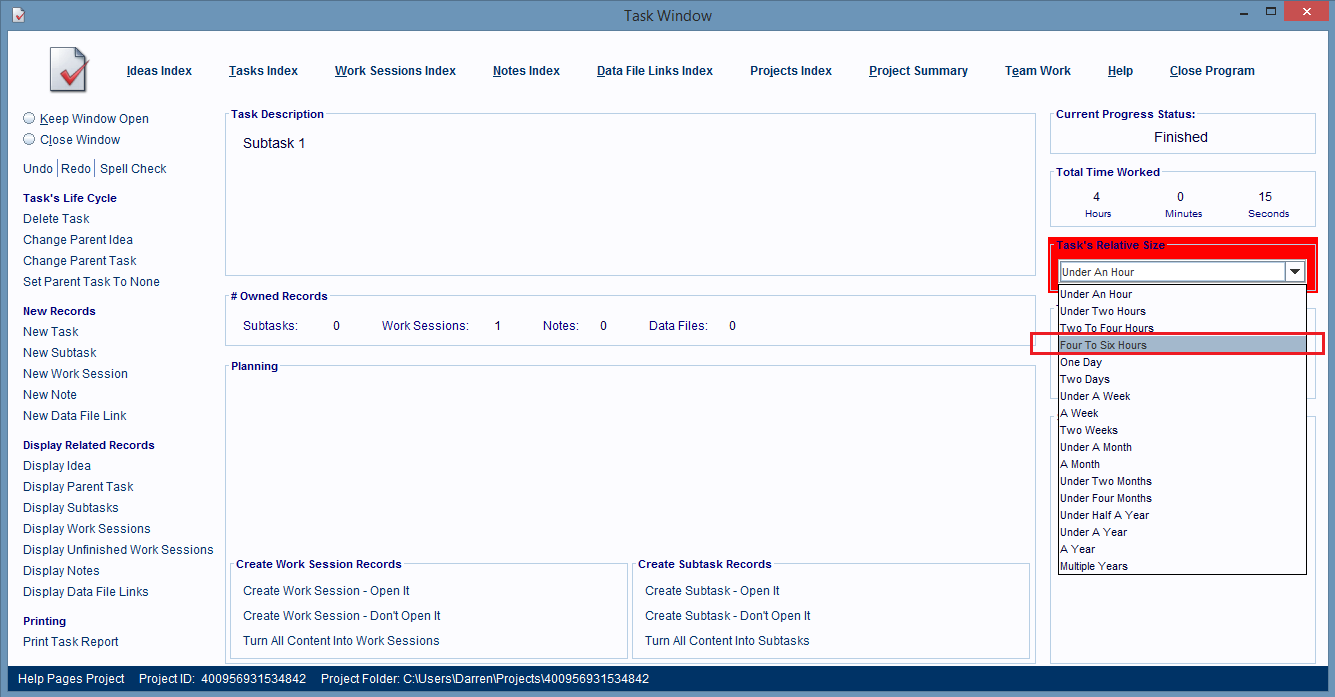Setting A Task's Relative Size
A task record's size represents an estimate of how long you think it will take to finish that task.
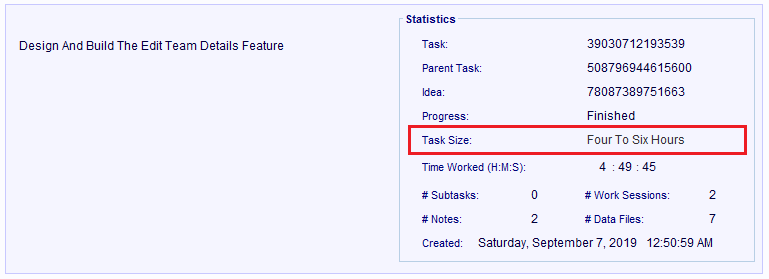
When new Task records are created they're automatically assigned an "Under An Hour" size, and that size is very easy to change, but it can only be done in the Task Window.
This image shows a Task record with a relative size of 1 week.
To change a Task record's relative size, open that Task record in a Task Window.
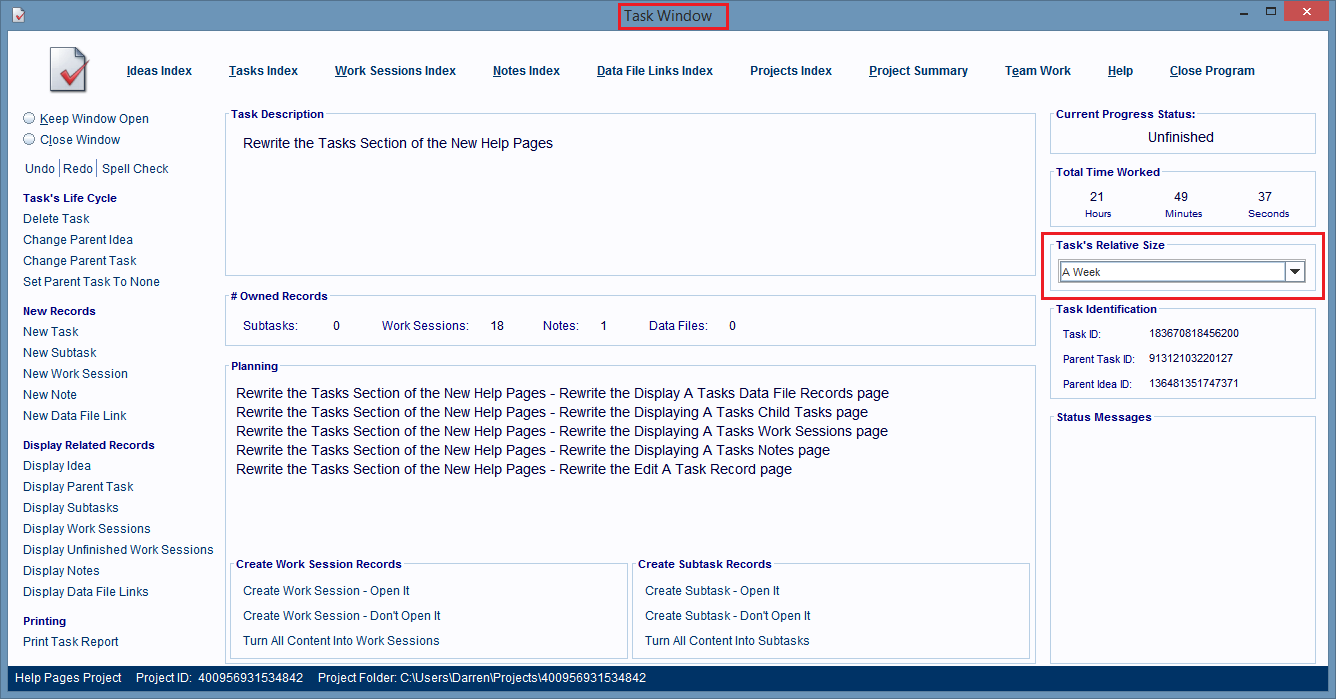
On the right hand side of the Task Window is the Task's Relative Size combination box and it holds a list of estimated task sizes that you can pick from.
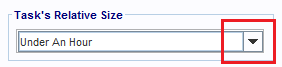
The list of Task Sizes to pick from is displayed, when you click on the down arrow in the combination box. To assign one of these sizes to your task, just single click on it.
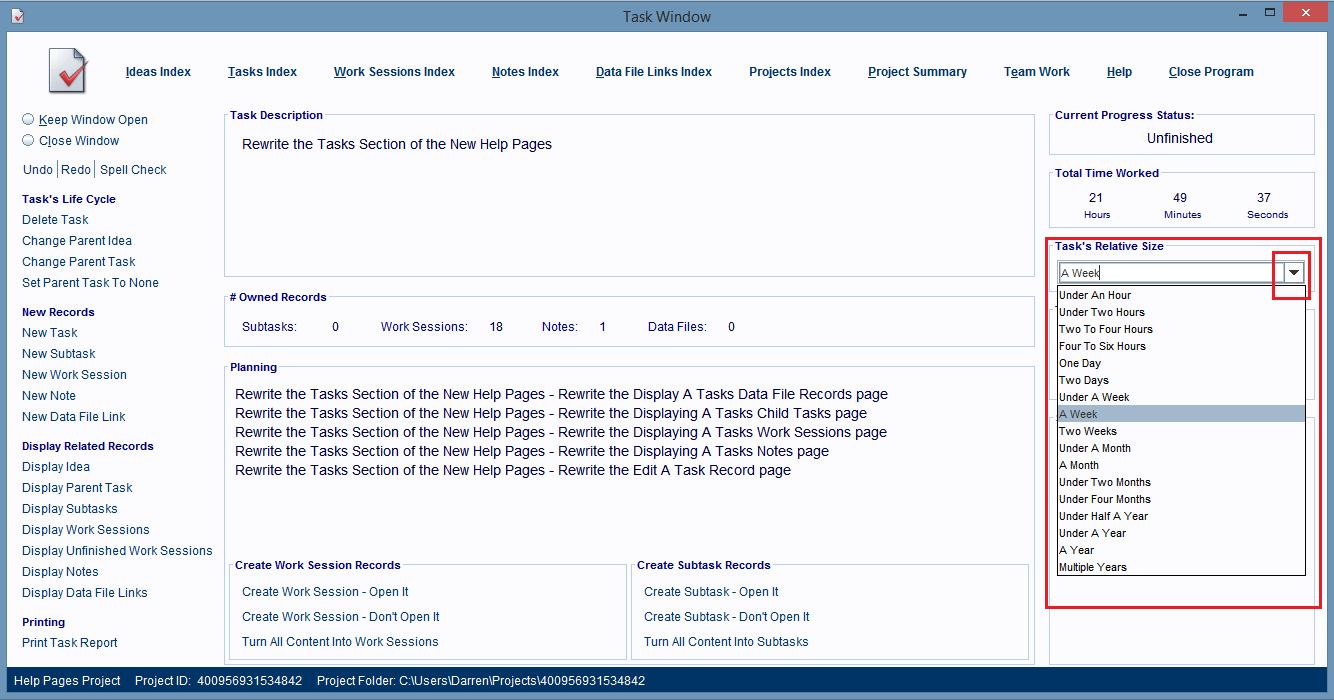
If you ever see the Task Size combo box with a red background, or a Task record whose Task Size setting is displayed in red, that means that the accumulated time worked in all of that task's linked Work Sessions, has now become larger than the task's estimated time setting, and you need to adjust that Task Size setting.
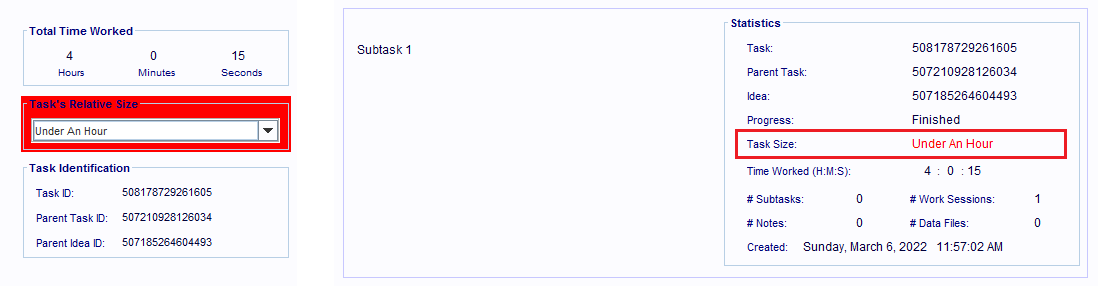
To fix this, open the Task record in a Task Window, and pick the next setting in the Task Size combo box that's larger than the amount of work currently done on that task.
The image below shows a task whose estimated time setting is to low now.
The task was estimated to only take an hour to perform but over 4 hours have been worked on it already.
The next best size would be the 4 to 6 Hours setting.