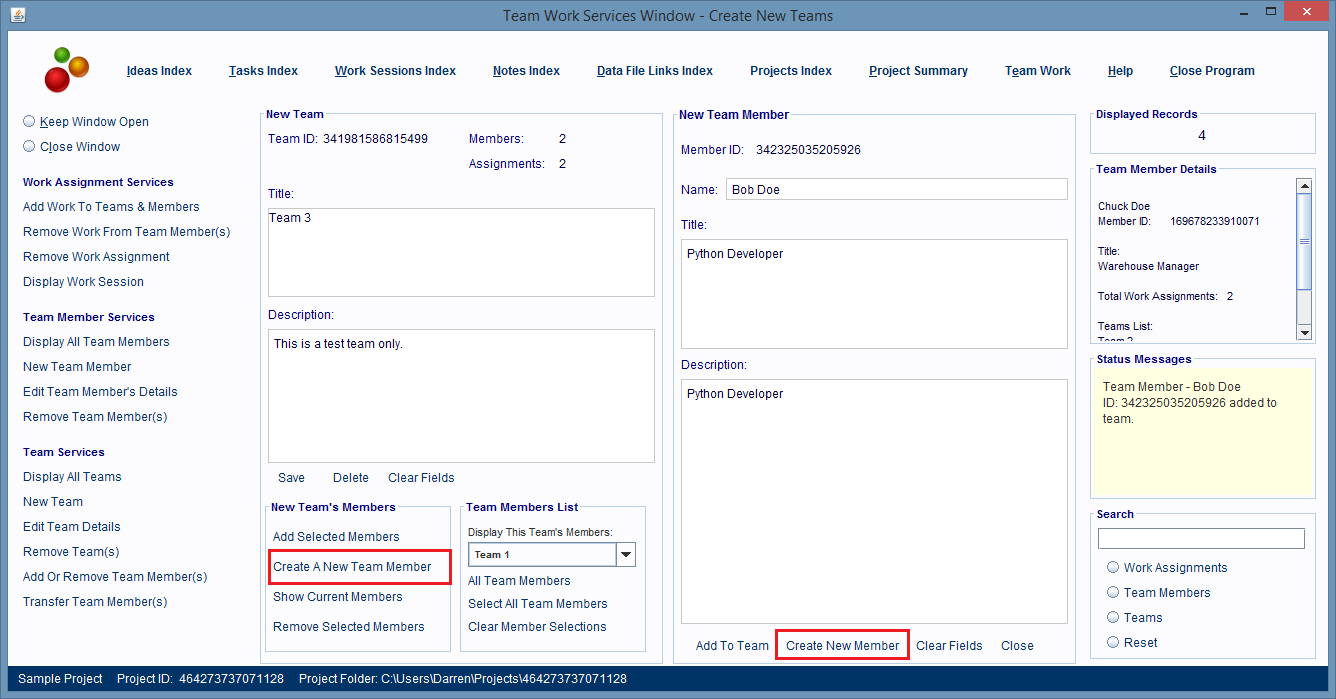New Team
The New Team service (image below) is used to create new Team records.
The service can also be used to create new Team Member records that can optionally be added to the new team.
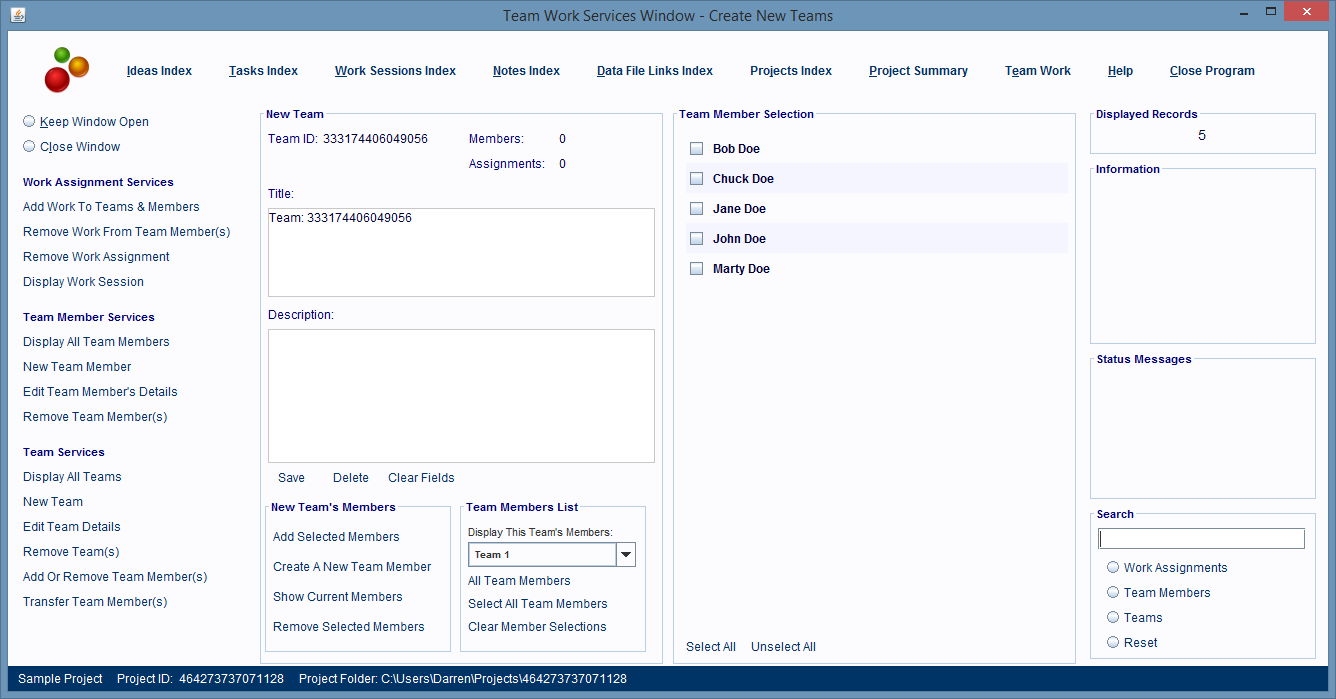
To use the New Team service, start by displaying the Team Work Services Window by clicking on the Team Work hyperlink found at the top of all of the software's windows.
After the Team Work Services Window is displayed, click the New Team hyperlink found on the left hand side of the window.
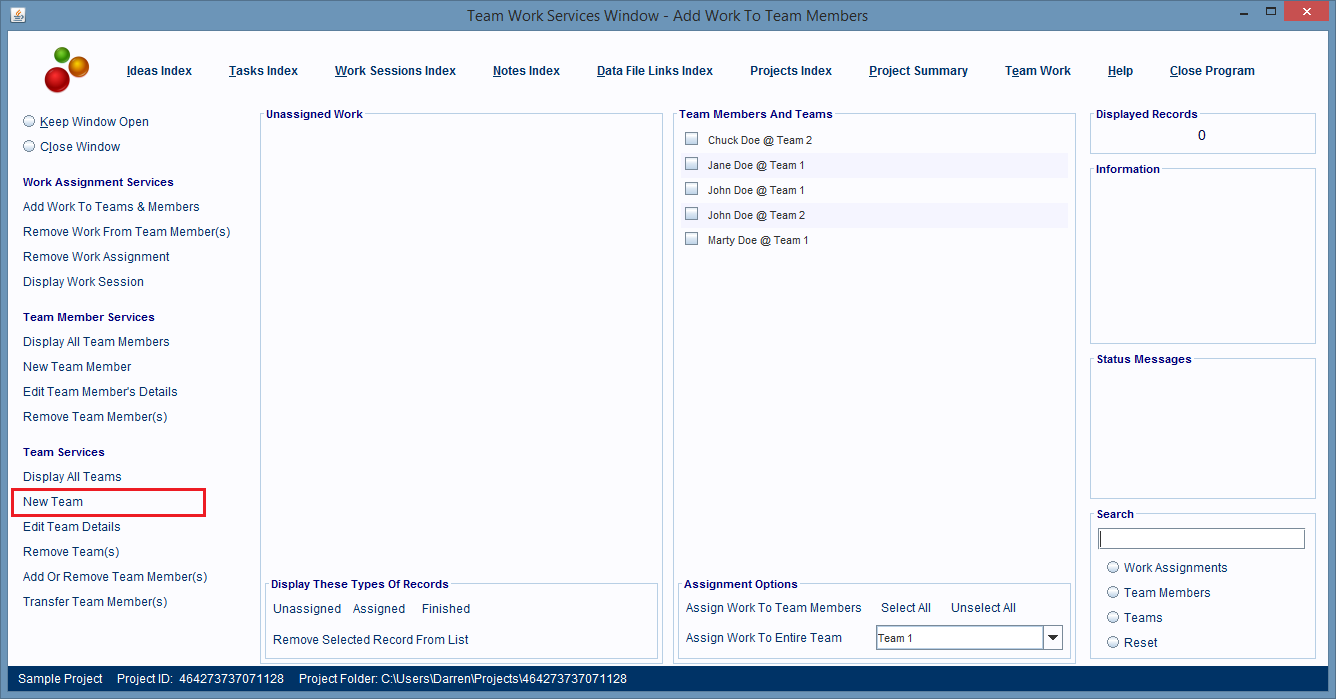
You'll see a set of panels similar to those shown in the image below.
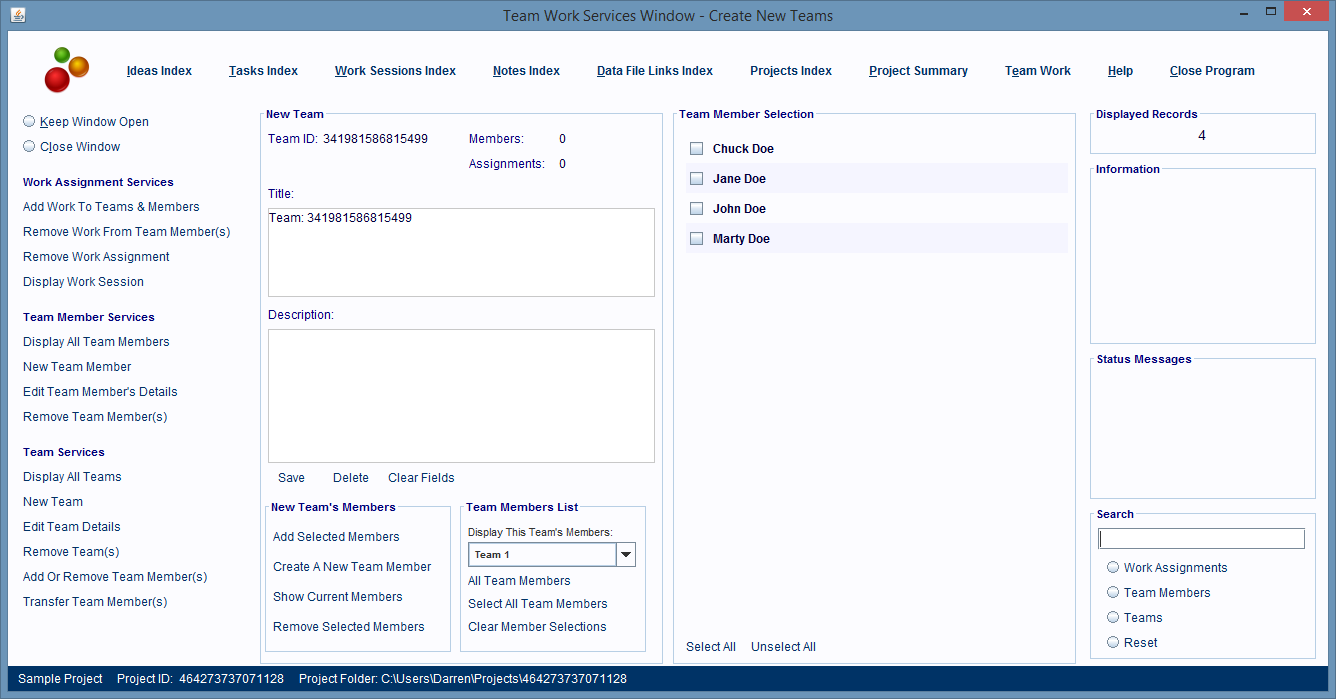
The left side panel shows the new Team record.
This panel also lets you create new Team Member records by clicking on the Create A New Team Member hyperlink.
Adding these new Team Members to the team is optional.
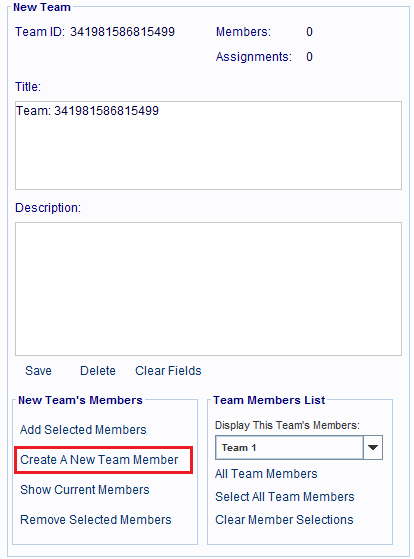
The right side panel shows a list of the existing Team Member records that can be selected and assigned to the new team.
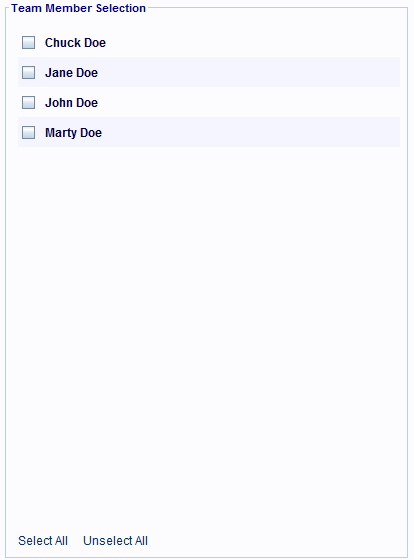
In the New Team panel, provide the new team with a title and description and then you must click the Save hyperlink, or any changes you make to the new record will be lost.
Team records are not automatically saved by the software after they are created.
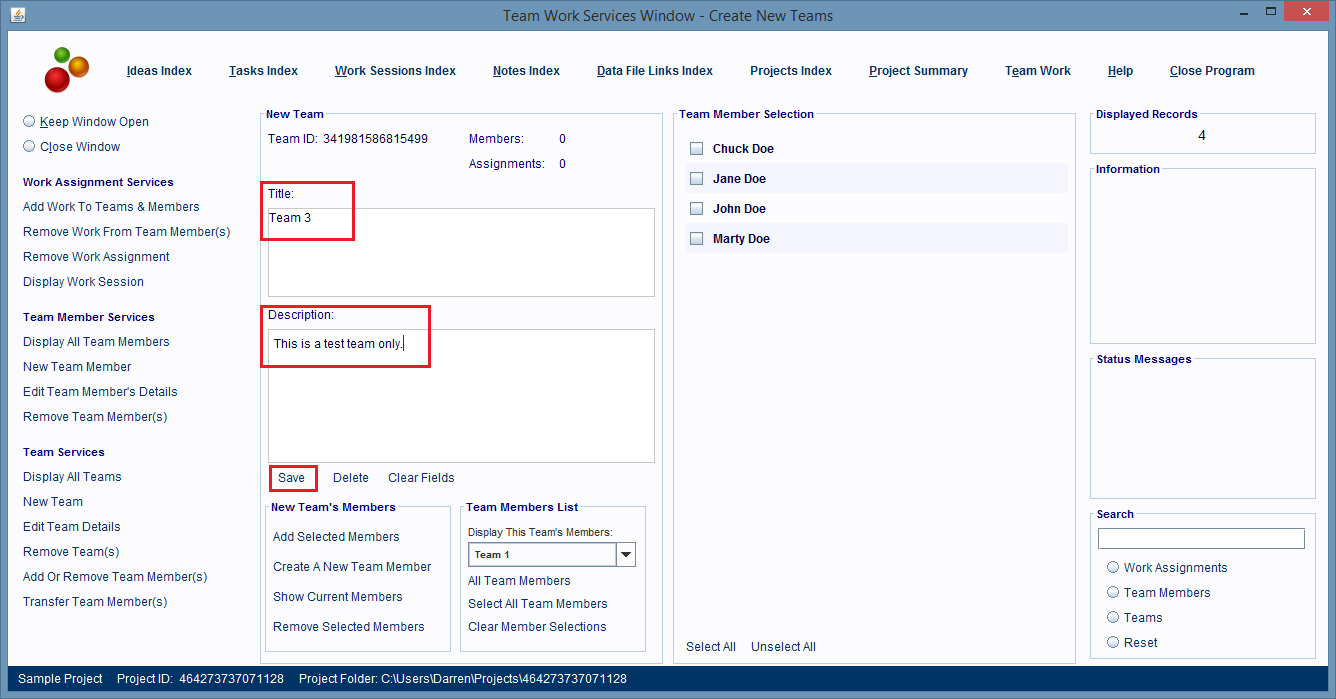
To add existing Team Member records to the team, select each Team Member record (in the Team Member Selection panel), that you want added to the team (hold down the CTRL button if you're selecting more than one record) and then click on the Add Selected Members hyperlink in the Teams panel.
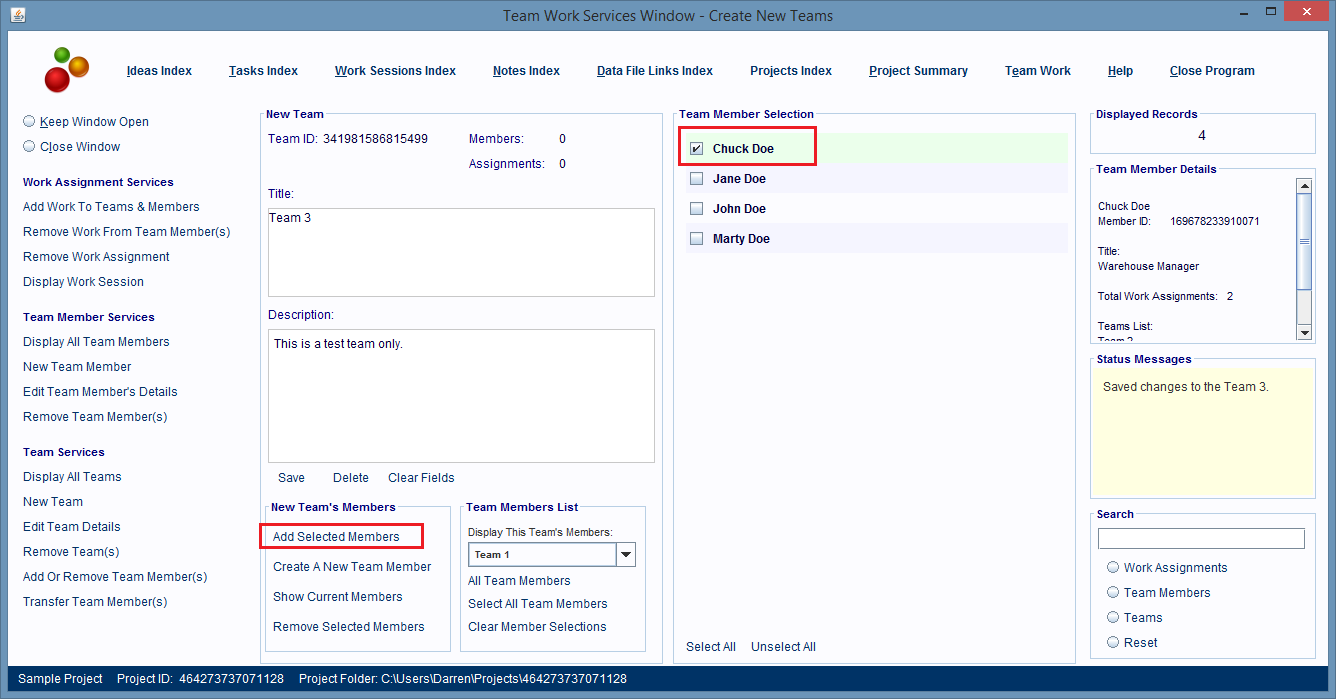
The selected members are added to the team.
A list of the names of each added member is displayed in the Status Messages panel.
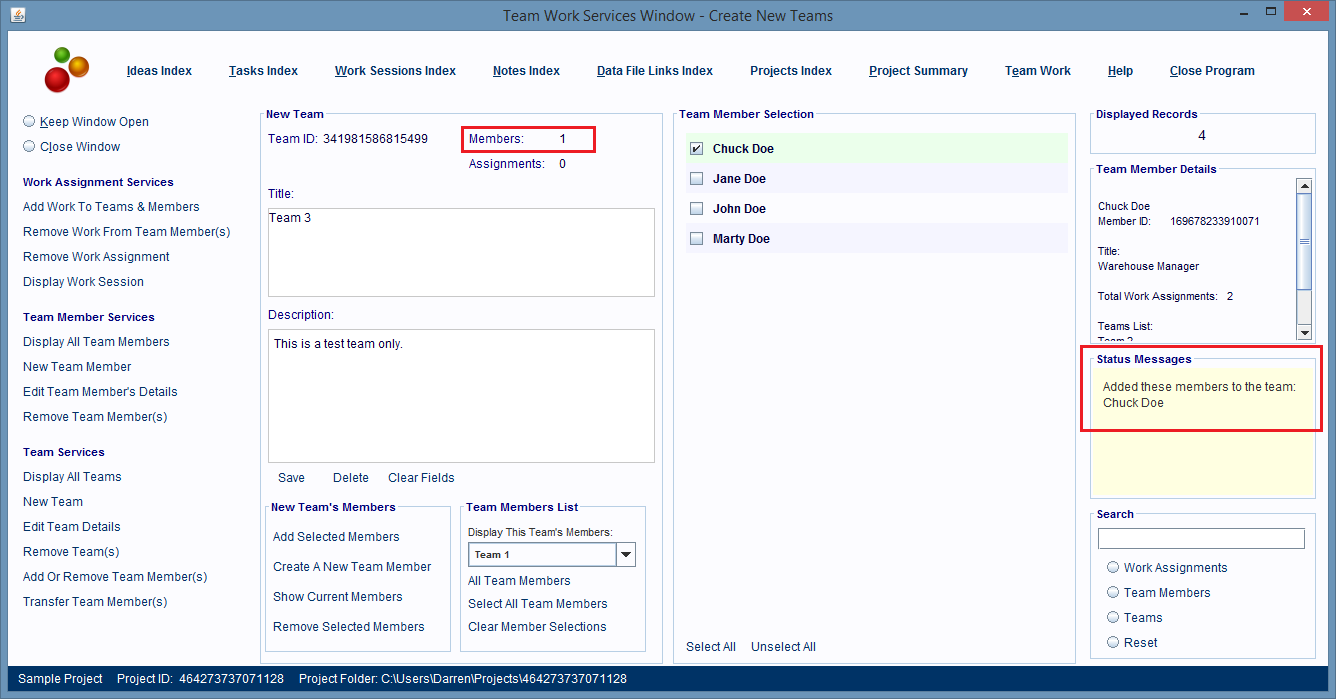
To create new Team Member records and add them to the team, start by clicking on the Create A New Team Member hyperlink in the Team panel.
A new panel is displayed on the right that displays a new Team Member record.

Fill in the Team Member's fields and then click the Add To Team hyperlink at the bottom of the panel.
You don't need to save the changes made to the new Team Member record because the software automatically saves them for you, but only if you've added some information to any of the record's fields.
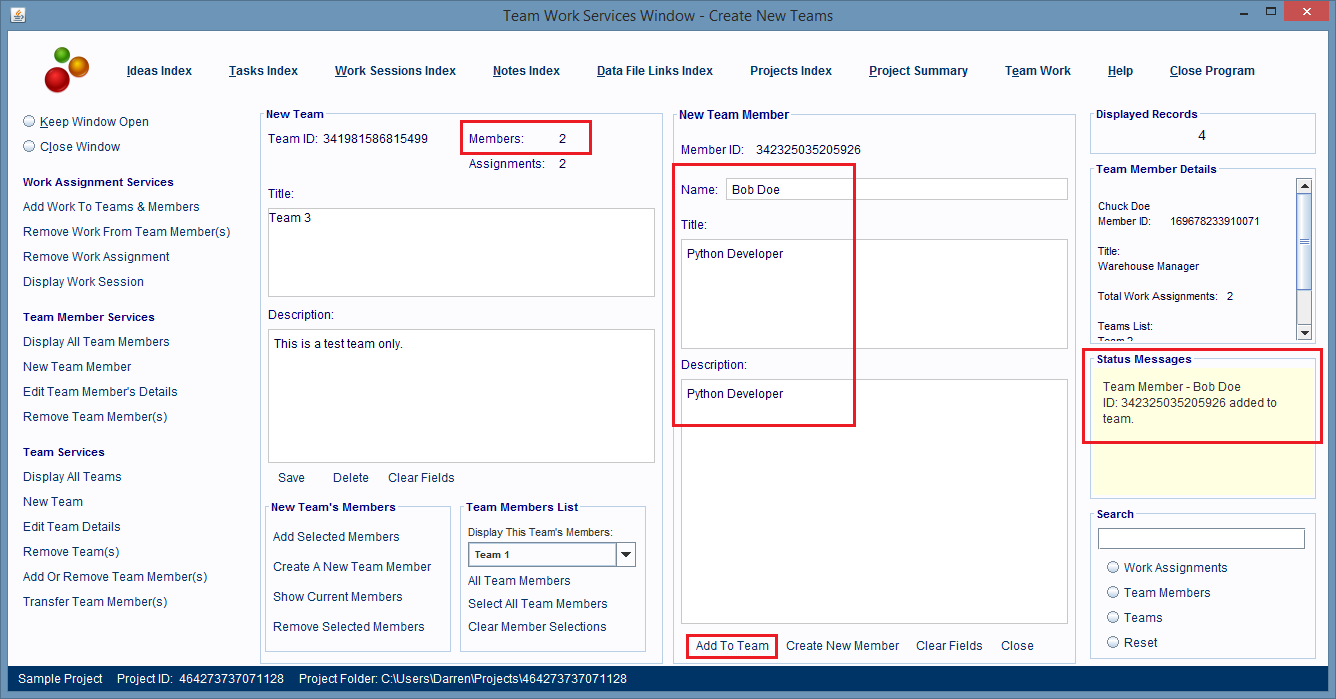
To create another Team Member record you can either click on the Create New Member hyperlink at the bottom of the panel, or click on the Create A New Team Member hyperlink in the Team panel.