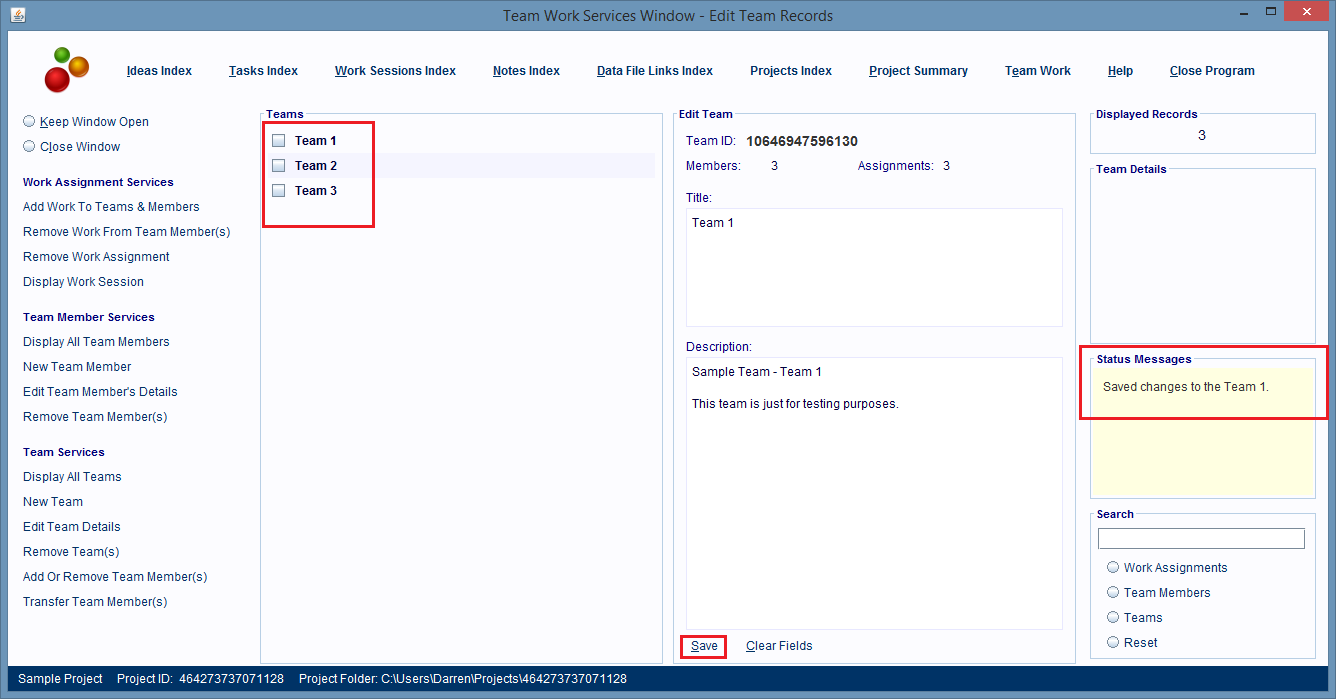Editing A Team Record
To edit a Team record, start by opening the Team Work Services Window by clicking on the Team Work hyperlink found at the top of all of the software's windows.
After the Team Work Services Window is displayed, click the Edit Team Details hyperlink found on the left hand side of the window.
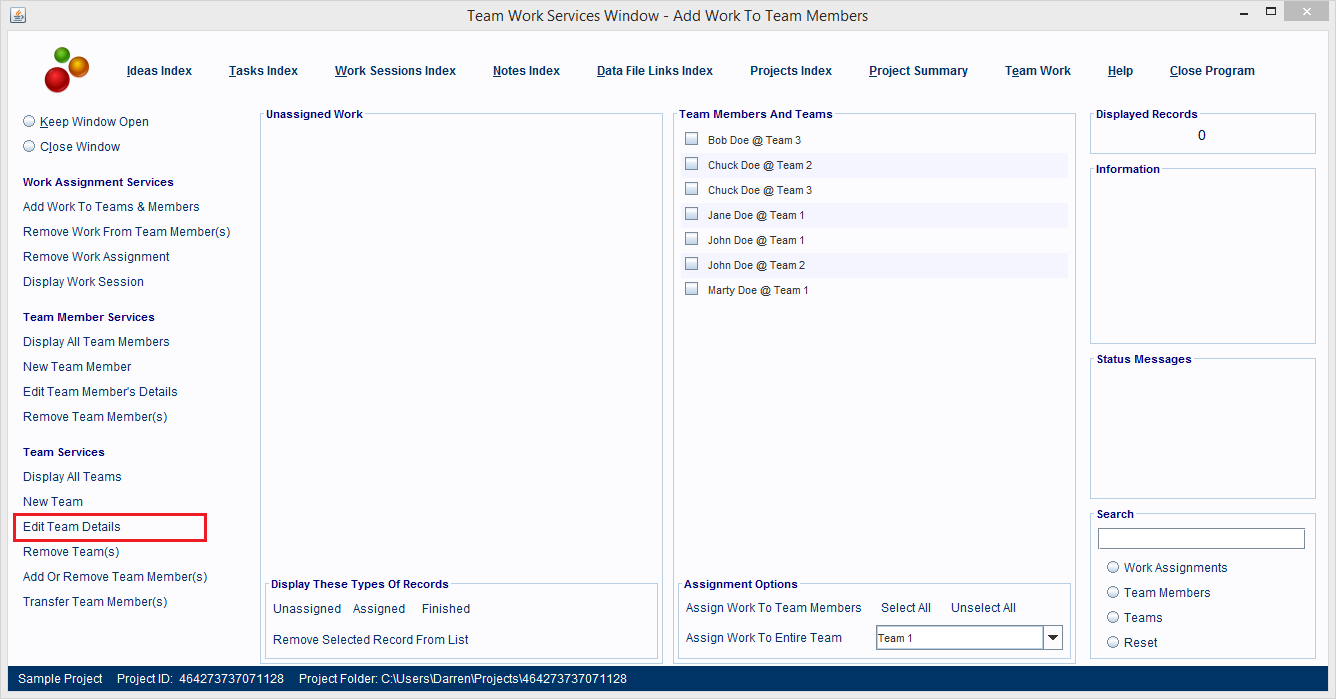
You'll see a set of panels similar to those shown in the image below.
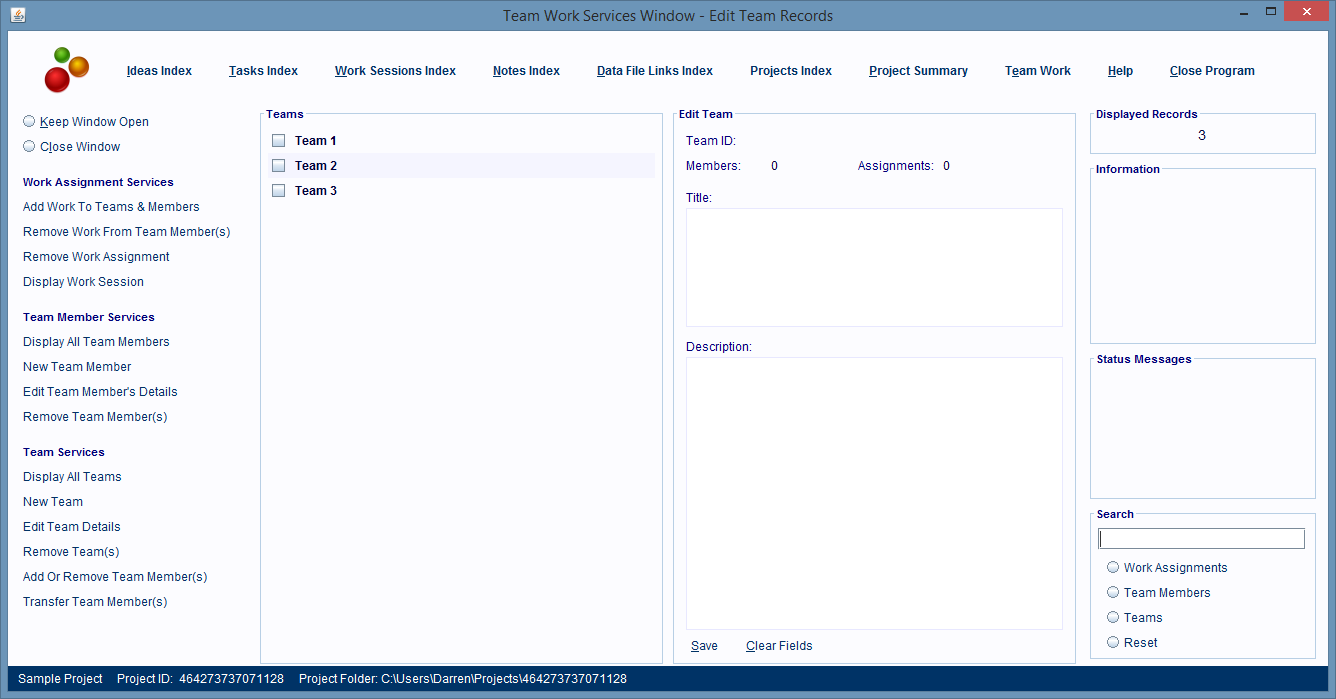
The left side panel shows a list of all the Team records in the project.
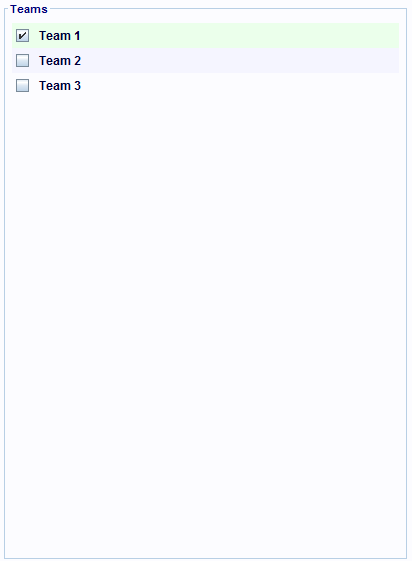
The right side panel displays the Team record, for the selected team entry in the left side panel.
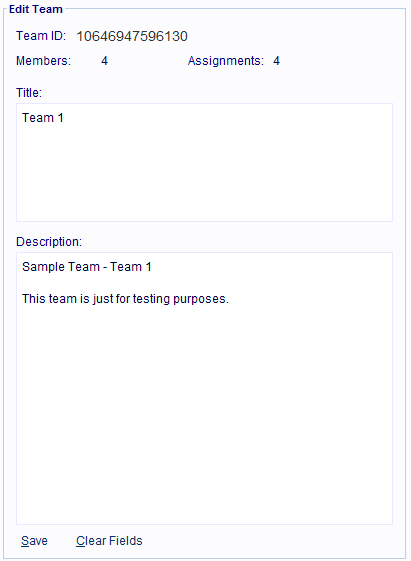
To make changes to the Team record first click the record's entry in the Teams panel.
After you click that entry the Team record is displayed in the right side panel and you can only make changes to the Title and Description fields.
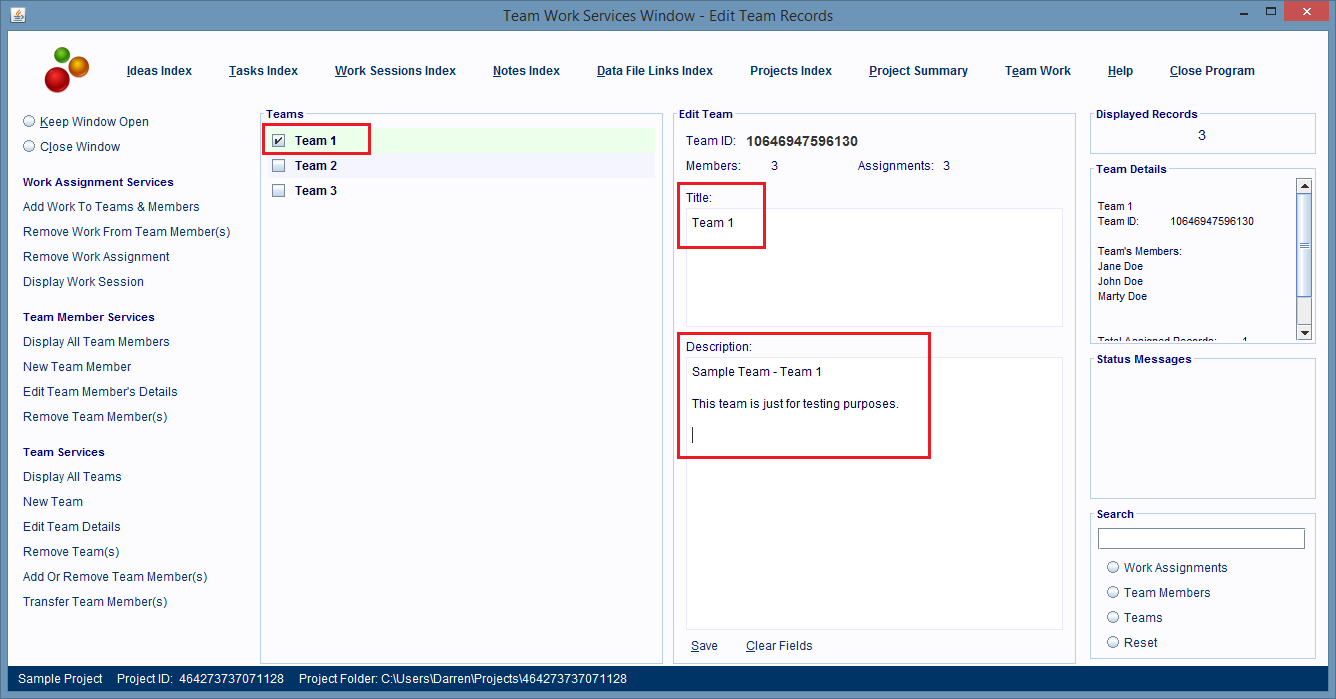
After you've made your changes click the Save hyperlink at the bottom of the panel.
The changes will be saved.
A message that you saved the record will be displayed and the selected Team entry in the left side panel will be unselected.