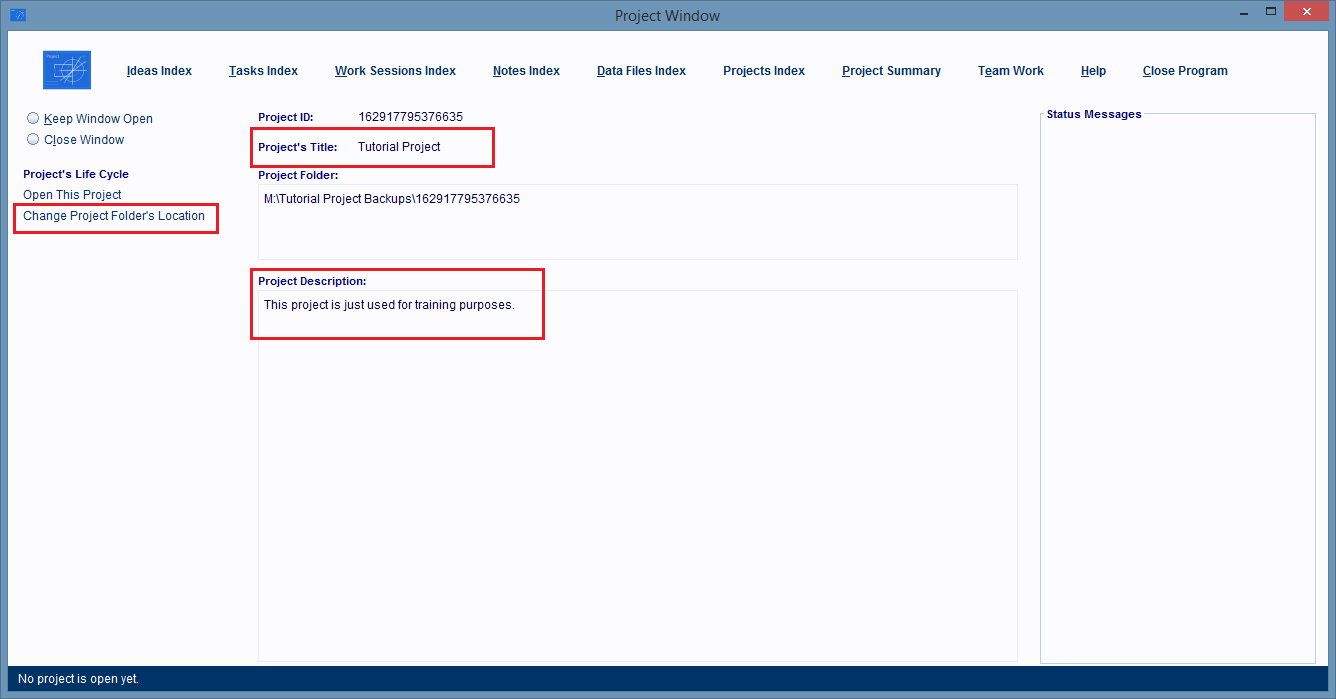How To Edit A Project Record
Open the Projects Index Window, either by starting the software or by clicking the Projects Index hyperlink at the top of one of the software's windows.

In the Projects Index Window, locate the Project Record whose Project Folder you want to change to a new location.
When you find that record, single click on it to select it.
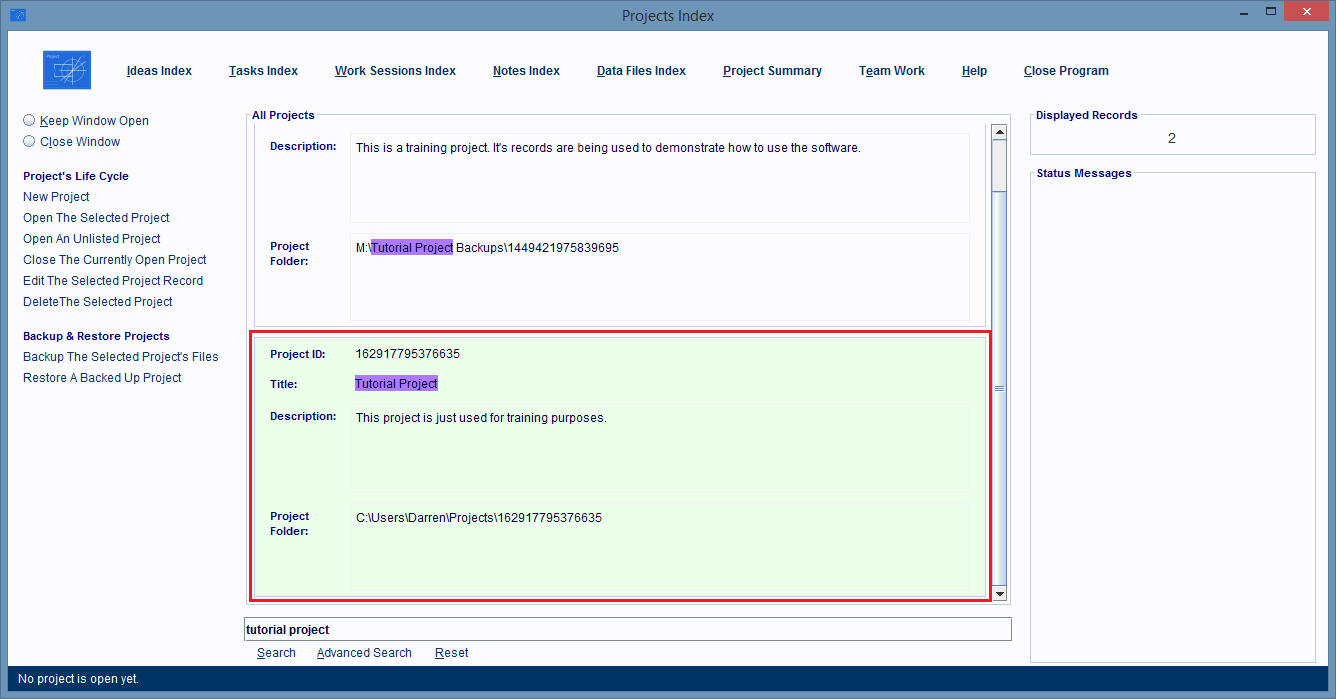
Click the Edit The Selected Project hyperlink on the left hand side of the window.
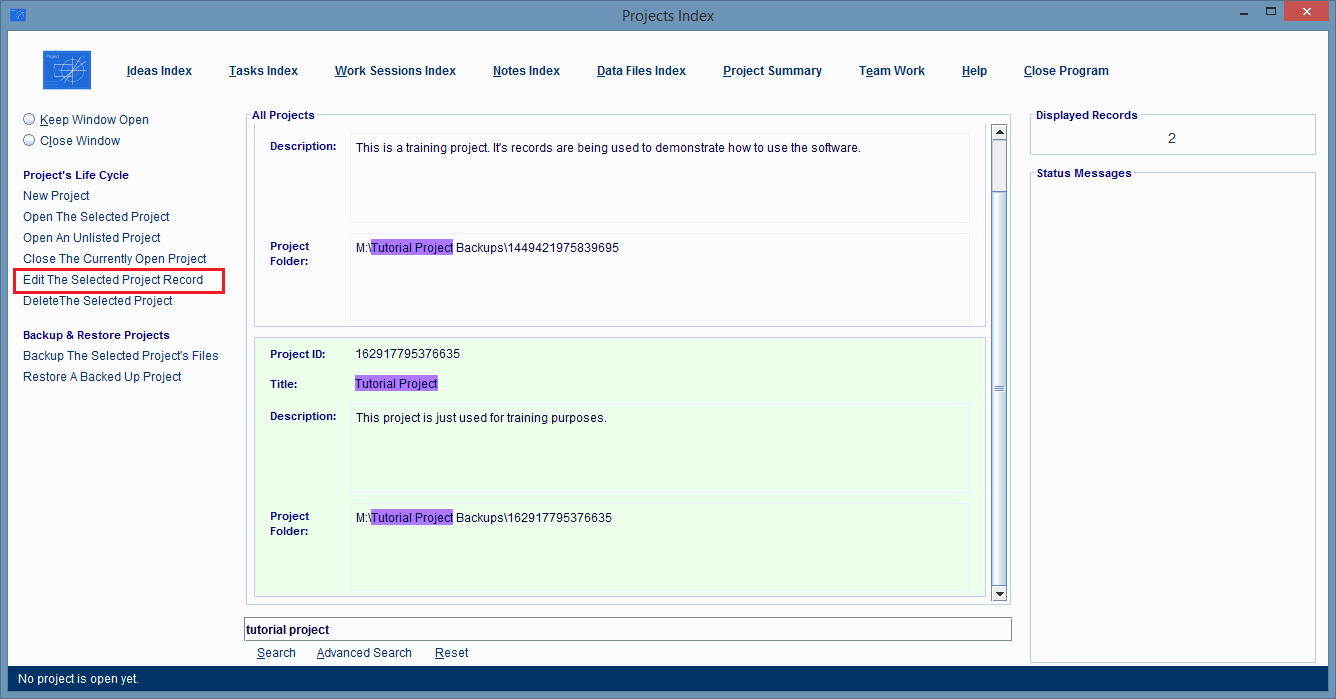
The Project Window will open and it'll be displaying the Project Record.
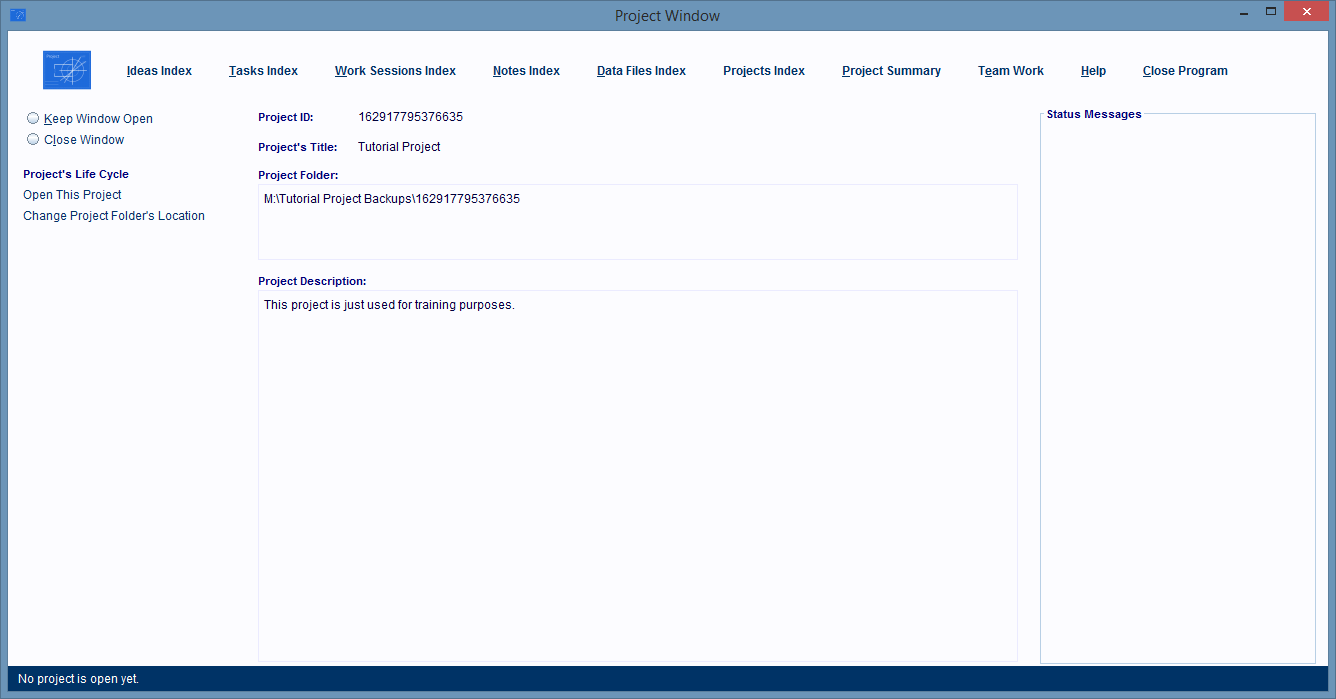
Now, you can directly edit the Title or Description fields.
If you need to change the Project Folder's location, click the Change Project Folder's Location hyperlink to do that.