
Change A Project Folder's Location
Every project has a “Project Folder”, where the project's database files are stored, along with imported files that have been linked to database records.
When a new project database is created it's assigned to a default project folder location.
If you want that folder located somewhere else, these steps will show you how to change the project folder's location.
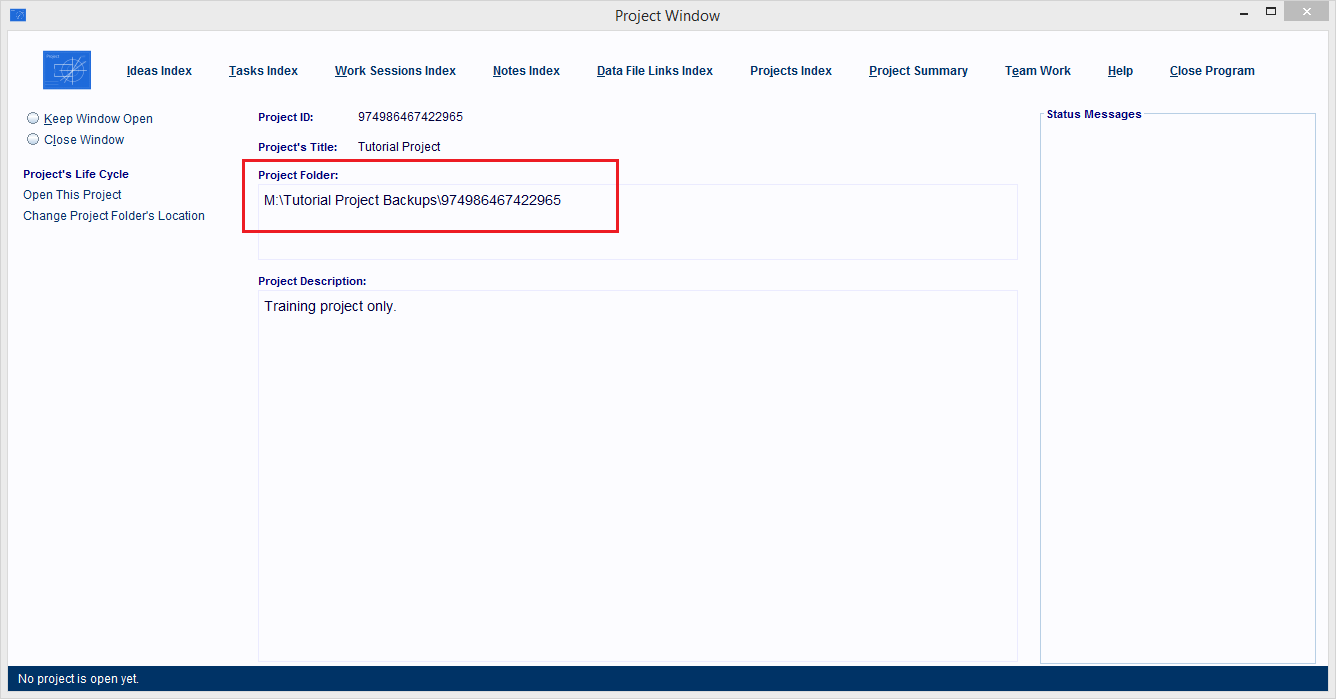
In the Projects Index Window, locate the Project Record whose Project Folder you want to change to a new location.
When you find that record, single click on it to select it.
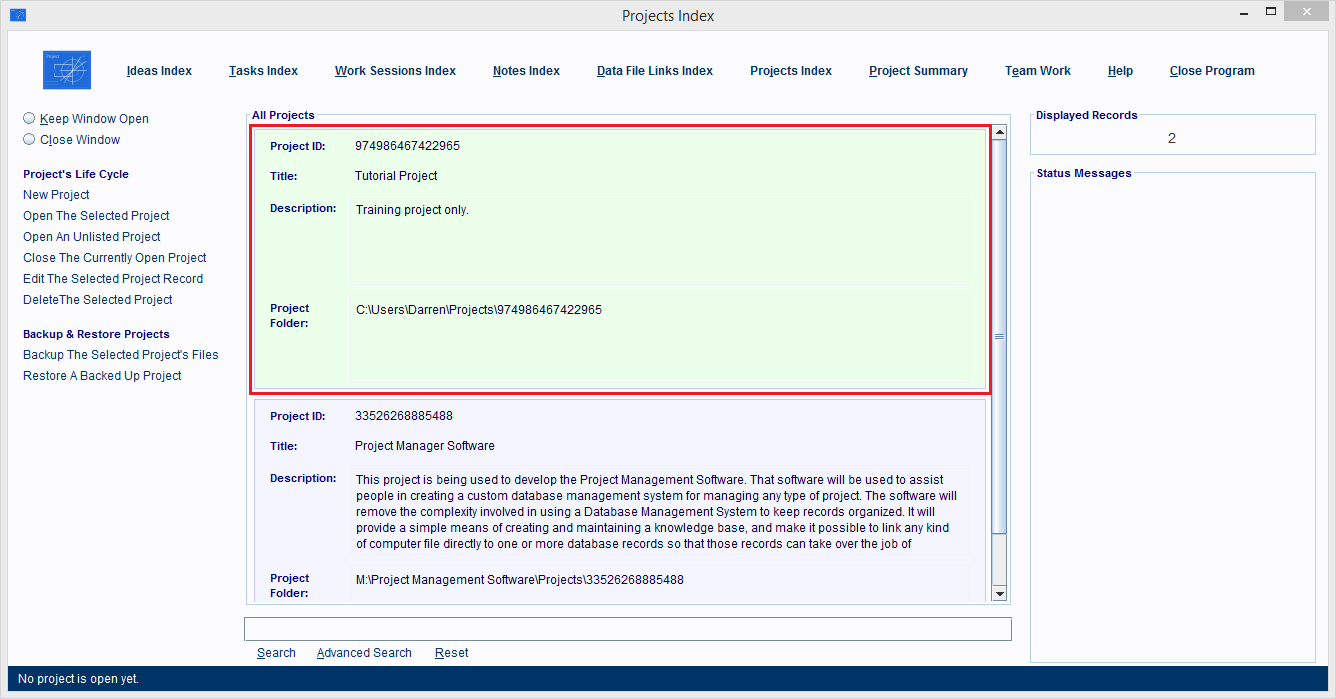
Click the Edit The Selected Project hyperlink on the left hand side of the window.
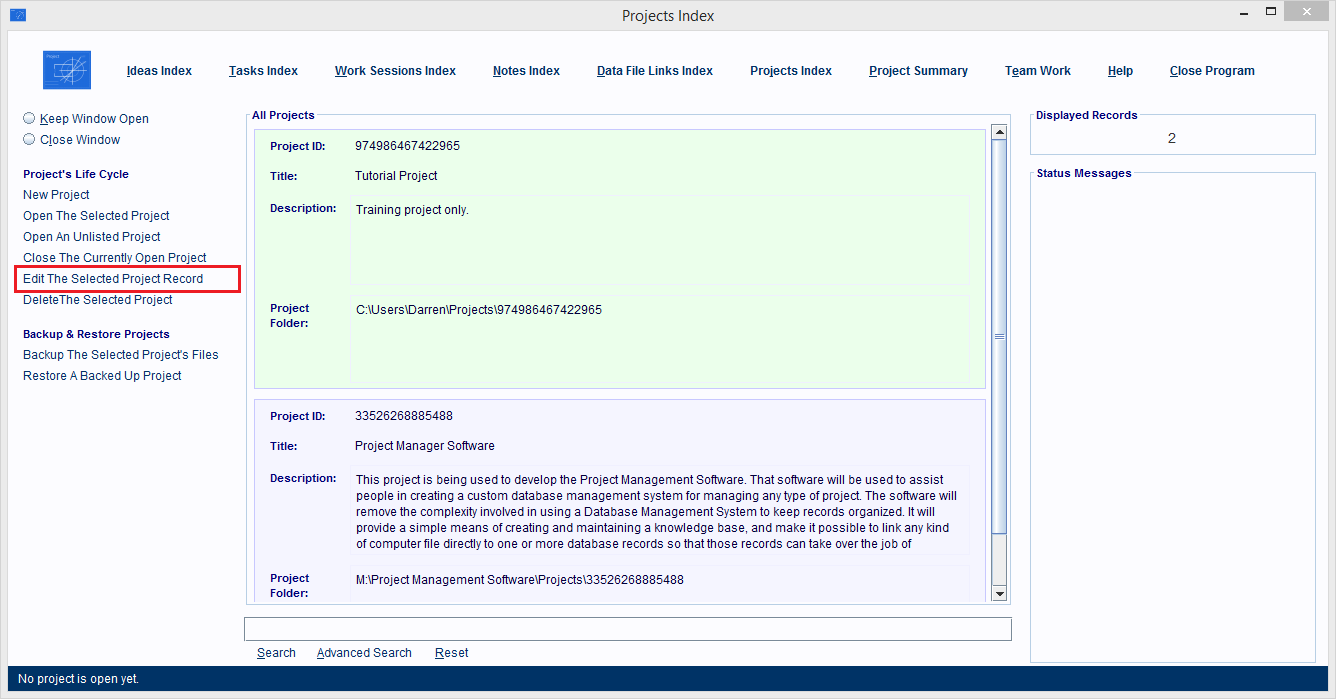
The Project Window will open and it'll be displaying the Project Record.
The Project Folder's current location will be displayed in the Project Folder field.
Project Folder's always use the project's ID number as their name.
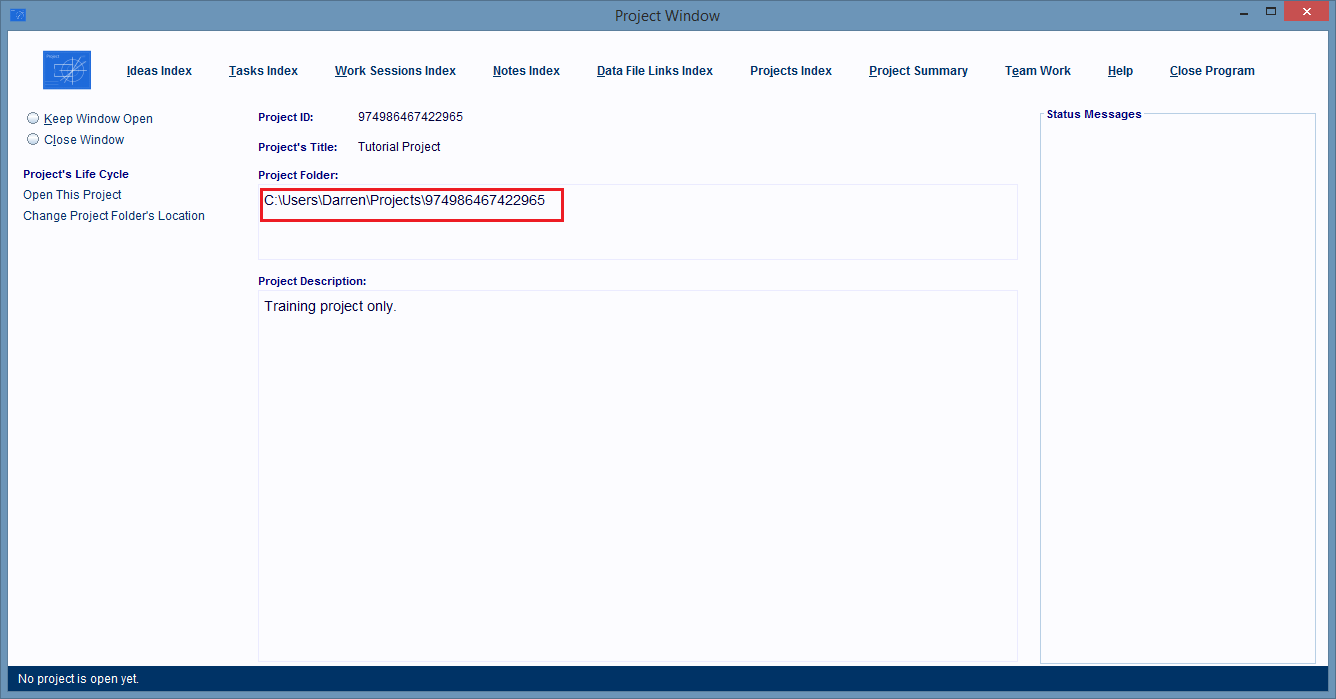
Click the Change Project Folder's Location hyperlink to look for a new "parent folder" to store the "Project Folder" in.
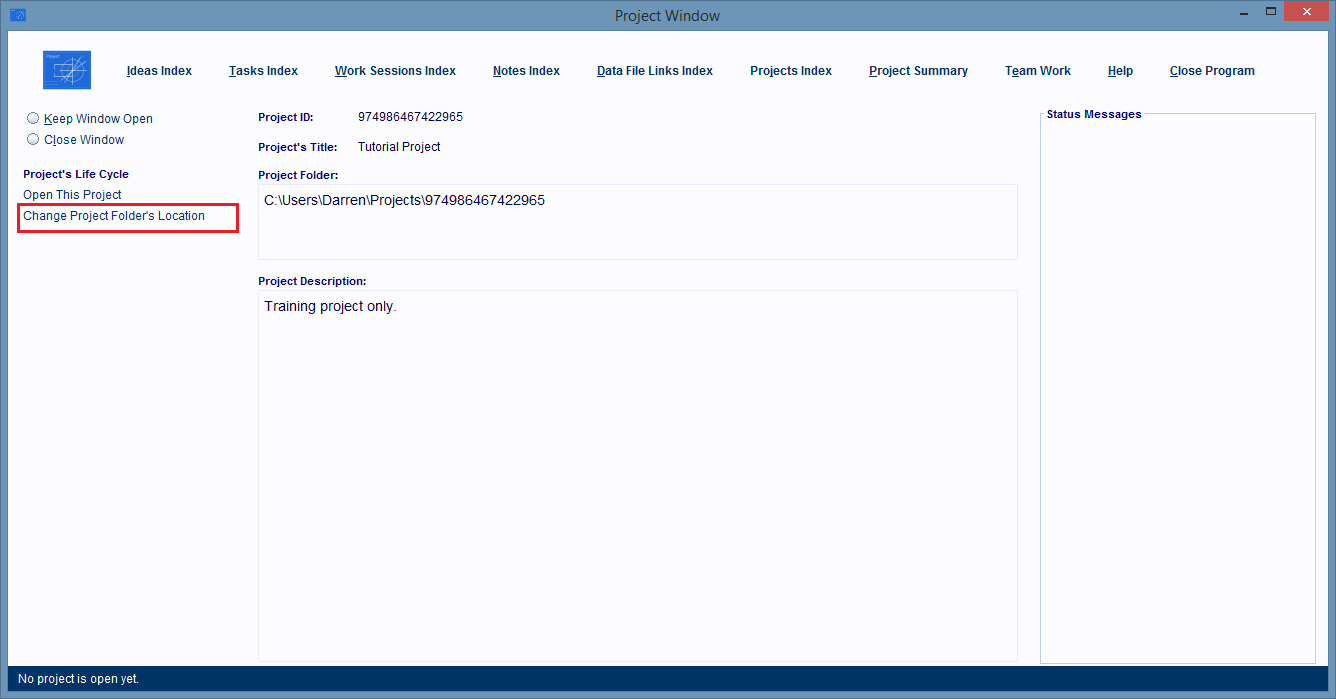
The Change Project Folder dialog box will pop up on the screen.
Use the Look In combo box to help you navigate to the storage device and folder that you want the Project Folder to be copied into.
In this image, you can see that I've navigated to the M: drive, and into the Tutorial Project Backups folder.
This is the storage device and parent folder that I want the Project Folder moved into.
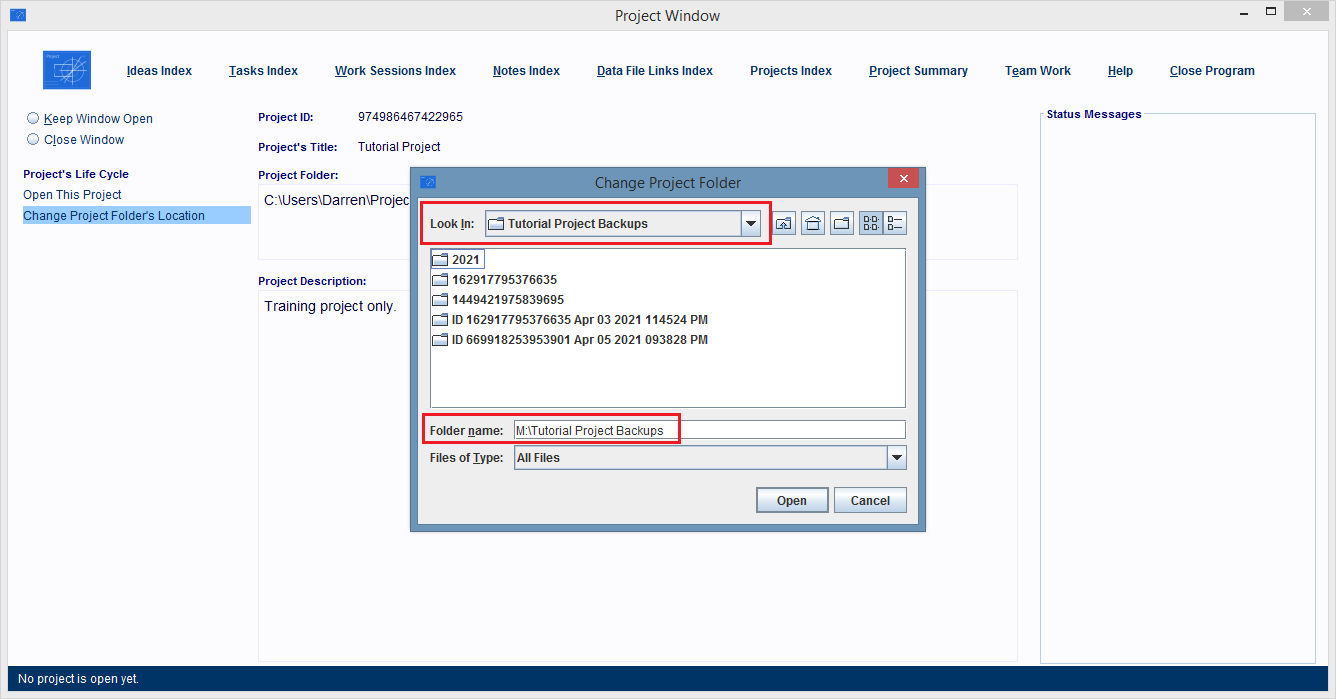
Click the Open button in the dialog box.
The dialog box closes.
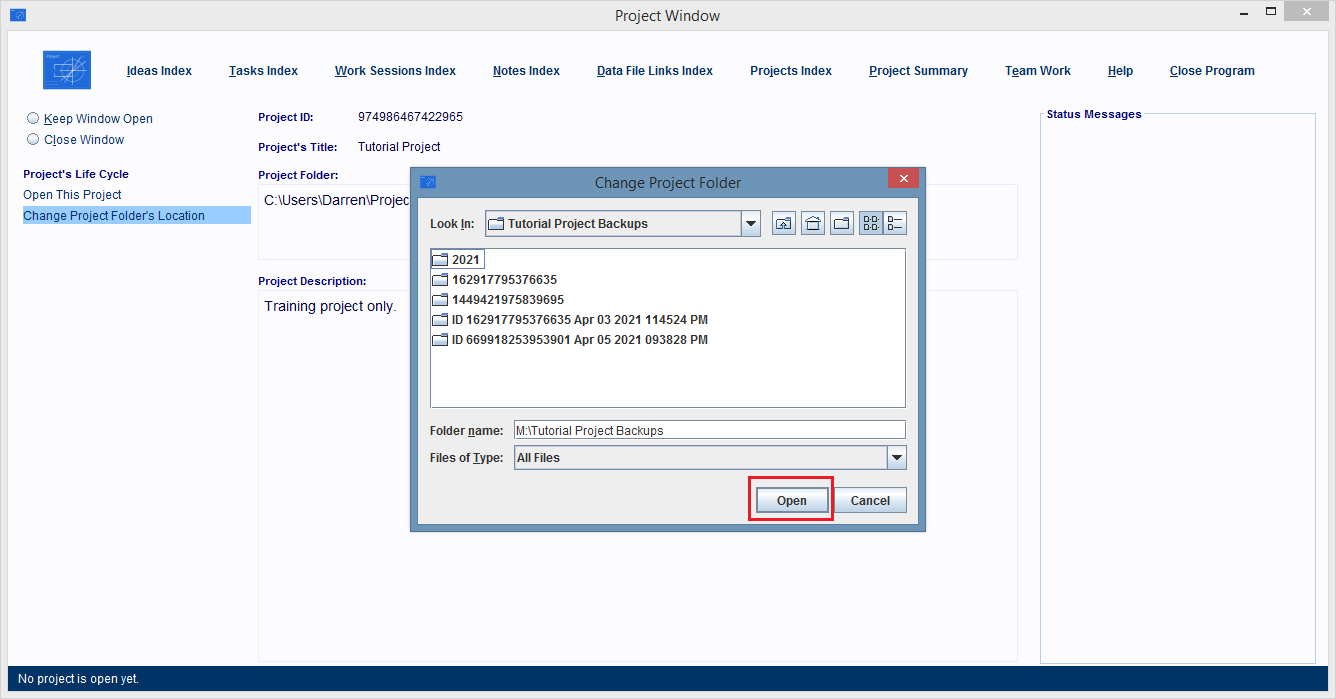
The Project Folder and all of its contents are transferred to the new device and parent folder.
You can see the full path to the new location by looking at the Project Folder field.
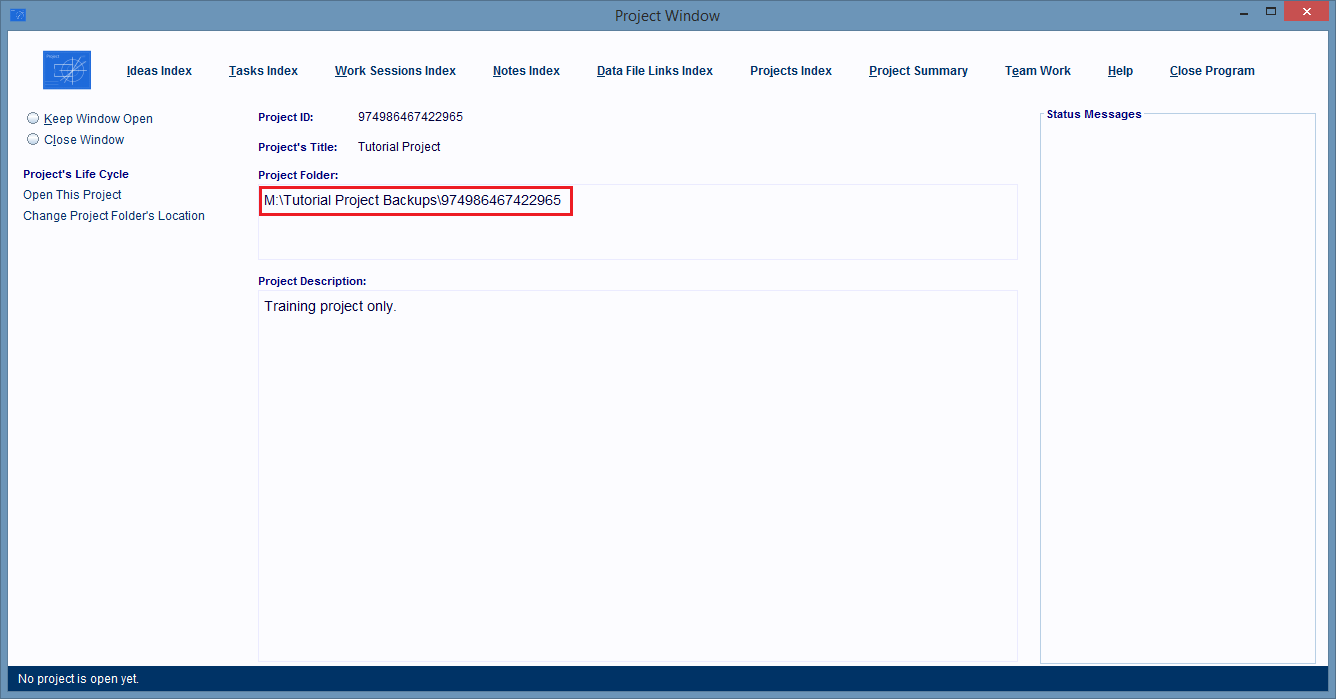
Warning:
It's possible to use your computer's File Management Software to move the Project Folder to a new location.
But if you do that, the Projects Index Window won't know where it's located and won't be able to display a Project Record that can actually take you to that new location.
To solve the problem, you'd have to repeat the above steps.
Also, Project Folders are always given the same name as the Project Record's ID number. Never change this name, otherwise the software won't be able to load the project's databases.
For people who are experienced in using File Management Systems, naming files and sub-folders, and controlling their own backups and restores, this concept of using a huge ID number to name a folder is going to seem pretty stupid. Especially because humans are lousy at looking at huge ID numbers and remembering which project that number represents.
The reason these project's get long ID numbers as their names is because the software's always supposed to take care of backup and restore operations, and computers, unlike human beings, are great at remembering big numbers but lousy at remembering names - especially names, made up of lots of words.