Spell Checking Notes And Database Records
The Spell Checker can be started by clicking on the Spell Check hyperlink in any window that displays
it.
You'll find it near the top of the long list of hyperlinks on the left side of the window.
Or you
can hold
down the CTRL + SHIFT + S keys to activate the Spell Checker.
After you click the Spell Check hyperlink you'll see a Spell Check dialog displayed on the screen,
similar to
the one shown below.
It will be displaying the first misspelled word it finds, where it found it,
the words
to the right of it, and a list of suggested words that can be used to correct it.
Unlike most spell checkers, which underline a misspelled word in the document and then pop up a dialog filled
with suggestions next to that word, in this system all spell checking is done in the Spell Check dialog box.
When corrections are made, the dialog box makes the changes in the original document (the record field being
spell checked) automatically.
While the dialog box is displaying, it does not stop you from leaving it and going back into the
record and making changes. Or, going into any other part of the software.
The lower section of the dialog box is where you'll find a list of suggested words to replace the
misspelled
word with, as well as two panels that are used to help you locate words in the dictionary, and a set
of
hyperlinks used to do something with or to the misspelled word.
At the bottom of the dialog box is the Status bar, where messages are displayed, and you can see the
number
of suggested words being displayed.
The Spell Check system starts spell checking at the start of the document (the record field it's
currently
spell checking), or the start of a block of selected text.
It searches for the first misspelled word, and presents it to you, along with the name of the field
it's
found in, and displays all the words to the right of it, in the paragraph it's found in.
After the misspelled word is corrected, or ignored, the system searches for the next misspelled word
in the
document, or in the range of selected text in the document, and displays it to you, so you can
change or
ignore it.
The spelling checks are done on all of the fields in the record being spell checked, and when a
misspelled word is found, the dialog box tells you the name of the field it's found in, and shows
you the contents around the misspelled word.
When the Spell Checker can't find any more misspelled words in the current document, it
process the next document.
If there is no next document, then spell checking is over and the dialog box tells
you that there's no more misspelled words.
The Typical Way To Correct Misspelled Words
The typical way to correct a misspelled word is to look for the correct word in the Suggestions list
and then
double click on it.
Or, you can single click on that word and then click the Change hyperlink.
Or, you can click the
Change All,
Ignore Once, Ignore All, Add To Dictionary, or Remove From Dictionary, options if that's what you
want to
do.
As soon as you do either of these things, the misspelled word is replaced with the selected correct
word and
if another misspelled word is present, it's displayed in the top section of the dialog box.
You continue this process until there are no more misspelled words in the document.
After the previous misspelled word is corrected, ignored, or added to the dictionary, the next
misspelled
word is presented.
After all the misspelled words have been corrected the dialog box tells you that there are no more
misspelled
words in the record field it's been spell checking.
When you're done working with it you can close the Spell Checker dialog box by clicking the Close
hyperlink,
or the red X icon in the top right corner of the dialog box.
When it's closed you'll be back in the record that was being spell checked.
Or, the Notes Window if
you were
spell checking a note.
Using The Dictionary Search Panel
The Dictionary Search Panel lets you search for words, or combinations of characters (letters, punctuation,
and digits) that you think are part of a word you're looking for. You can search for words related to the
misspelled word you're currently correcting, or any other word you want.
This panel is where you'll want to go for help if the word you're looking for is not displayed in the
Suggestions panel.
Which will happen from time to time, especially with words whose spelling is
badly
mangled.
The Search Locations panel's check boxes, let you decide what part of a word the characters in the
Search For
field have to match.
The default setting is to search for them at the start of the word, and in the
dictionary section that start's' with the same first letter as the typed in word.
This image shows a search that wants to know which words in the entire dictionary contain the letters
'zag' anywhere inside them.
As you click on the check box's in this panel, you'll see the list of words in the Suggestions panel
change.
At the bottom of the dialog box, you'll be told how many words the filter found.
When you find the word you're looking for, and if you want it to replace a misspelled word, then all
you need
to do is click inside the Search For field (if you're not already there) and press the Enter key on
your
keyboard.
This is the only way to make the change, using this field, because the Change, Change All,
... hyperlinks, only read the selected word in the Suggestions box, and use it to perform their
function.
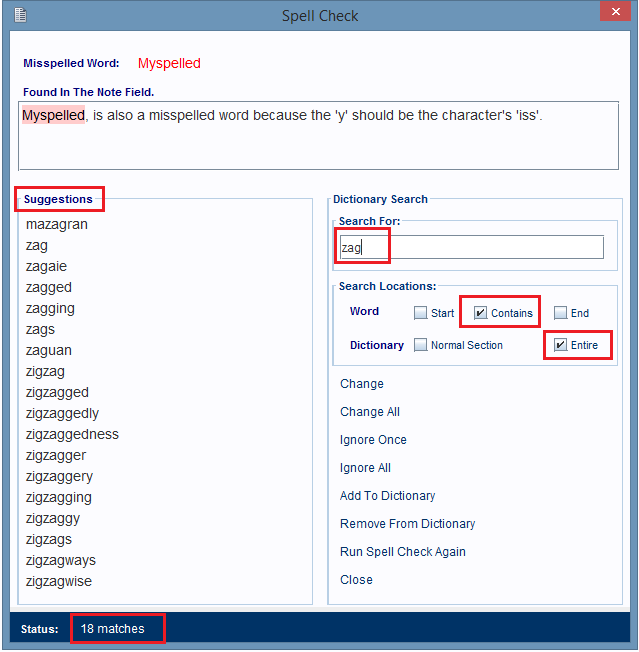
Database Records And Note Contents Are Not Automatically Spell Checked
This software uses a Non-intrusive Spell Checking System to report spelling mistakes to you, and then help you
correct them. That's a fancy way of saying that the software won't divert your attention away from what
you're typing, just because you made spelling mistake, that can easily be corrected at a time when you want
to proof read your document.
At the time you're recording them, getting your thoughts out of your head, and into a note, or a
record's fields, is far more important, than knowing that you've just made a typo, which is why this
software uses a Non-intrusive Spell Checking System.
The proper time to deal with spelling mistakes is when you're ready to, and not before.
So, when you're ready to spell check, just click the Spell Check hyperlink in the window you're in to
check your spelling.