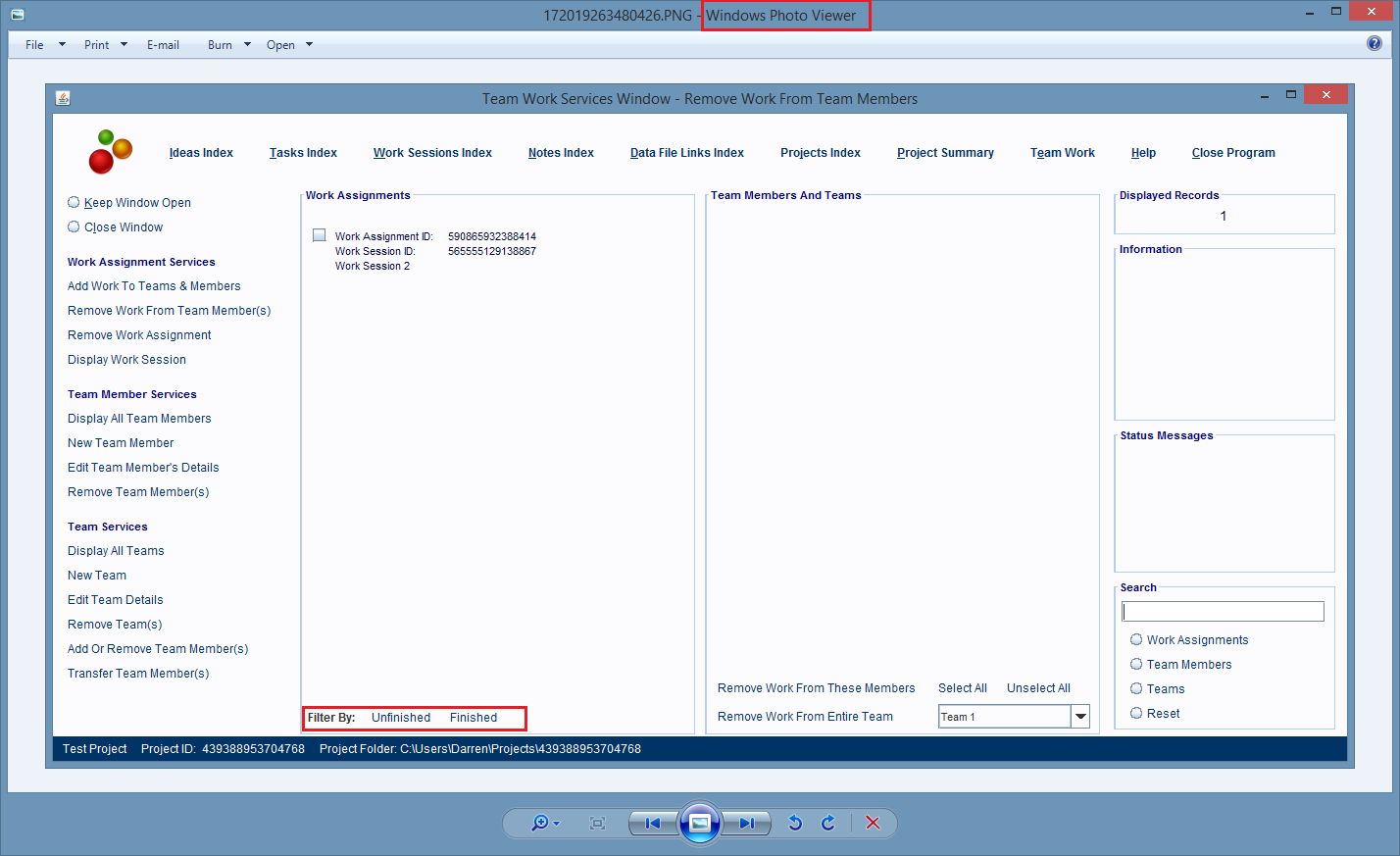Displaying A Note's Linked Computer Files
The only type of "child" record a Note record can have is a Data File Link record (image below), which represent a link between the note, and any type of computer file.
The majority of the files you'll see linked to a note are going to be image files. The Data File Link record, shown below, is linked to an image file, whose image is being displayed inside of a Note record.
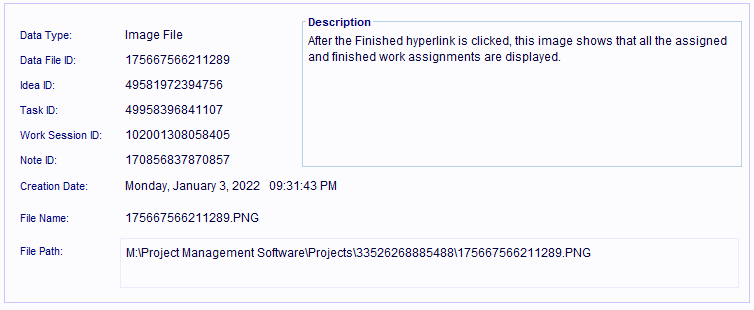
Any window that works with Note, Idea, Task, Subtask, or Work Session records has a Display Data File Links hyperlink in that window.
When you click on the Display Data File Links hyperlink, an "Index" type window will open, and it'll show you all of the computer files linked to the parent record.
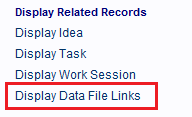
In this example a Notes Index Window is displaying all of a project's notes.
The record entry for one of those notes has been selected.
When the Display Data File links hyperlink is clicked on, a list of all the computer files linked to that note will be displayed in a Note's Data Files Index Window.
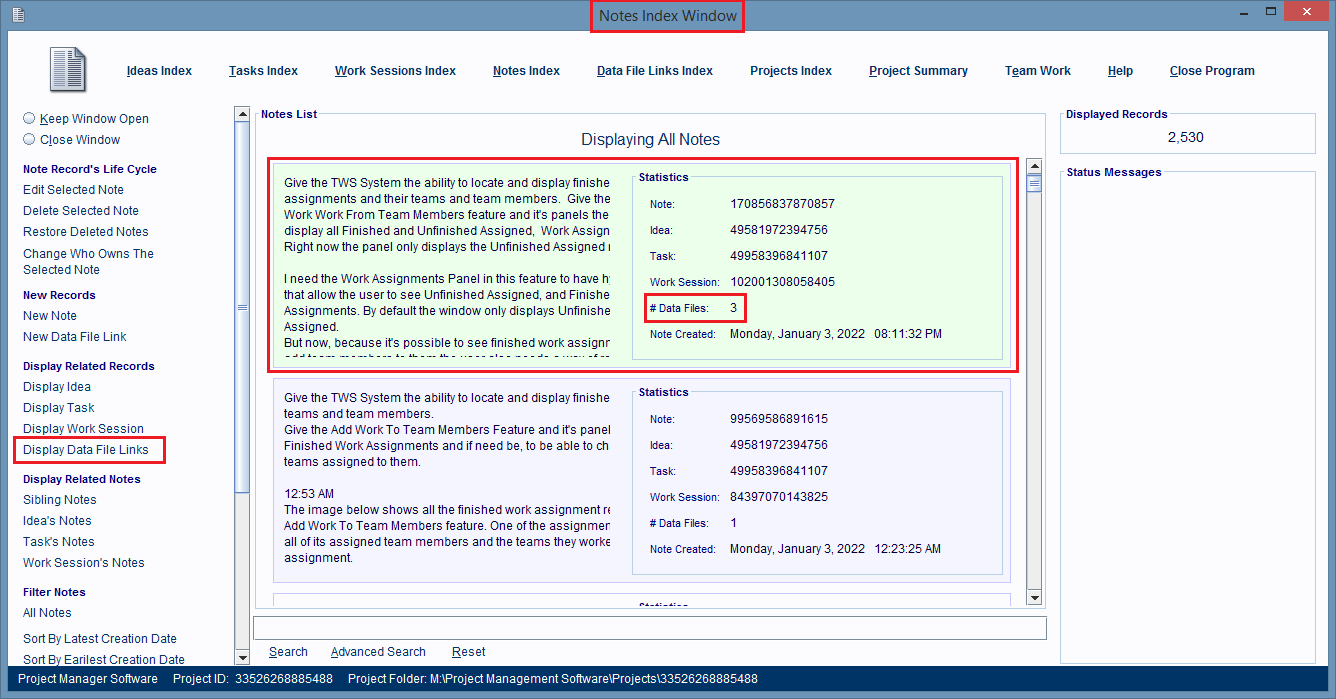
The Notes Data Files Index Window is used to locate, load and display a computer file's contents.
This window displays record entries for each type of computer file linked to the parent Note record.
If the linked computer file is an "image file" (.jpg, .png, etc.) then when you select its record entry, the preview panel on the right will show a scaled version of the image inside that file.
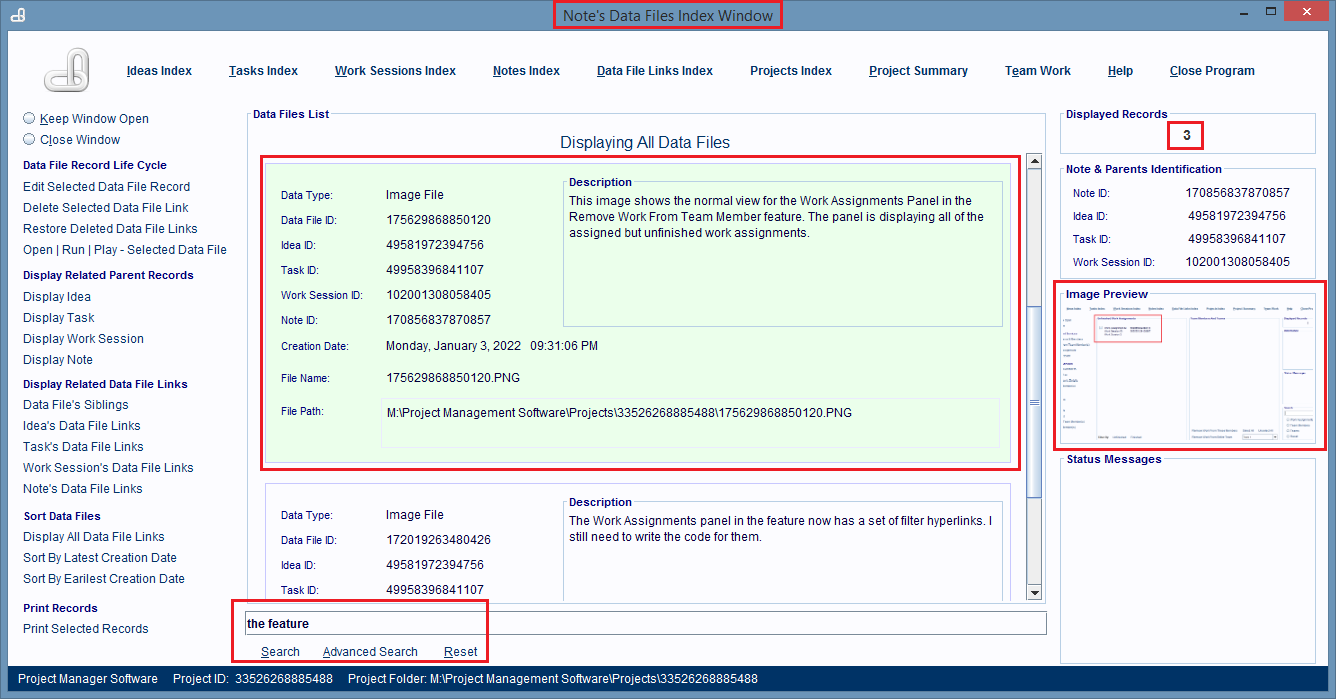
At the bottom of the records list is a Search panel that can be used to search for records in the window.
Just enter keywords that you think will be found anywhere in a record, and then click on the Search hyperlink.
The window will display all matching records, and the keywords will be highlighted in light purple, wherever they're found in the record.
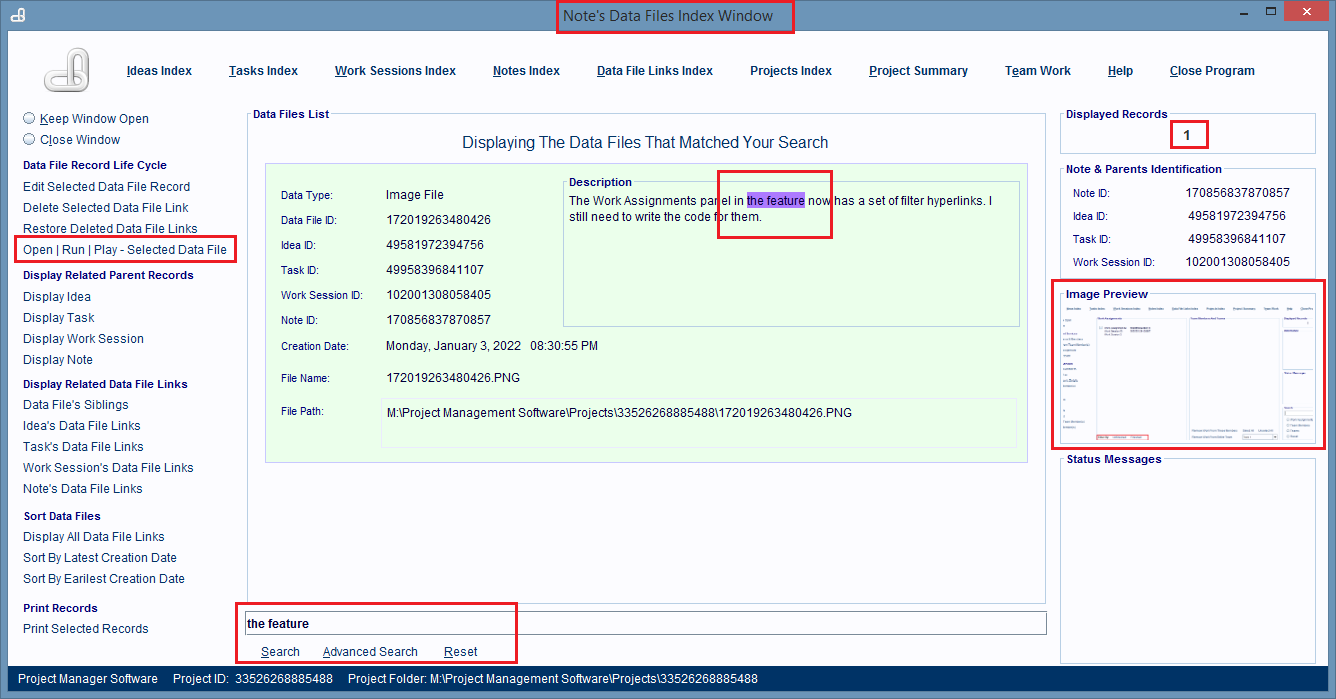
If you want to open and display the computer file, using the type of software that your computer uses to work with that kind of file's data, then all you have to do is double click anywhere on the file's record entry in the window.
Or, you can double click on the Image Preview panel (image below). This will work even if the linked file is not an image file, and the Image Preview panel is not displaying anything.
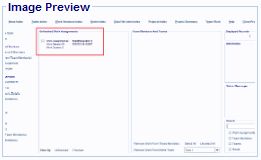
A third option is to single click on the record entry, and then click on the Open|Run|Play... hyperlink.
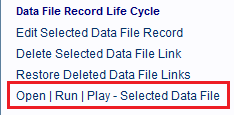
After you do any of these things, the file's contents will be loaded and displayed by the software that works with that type of file.
In this image the Windows Photo Viewer is being used to display the linked image file's image.