Deleting And Restoring Notes
Note records can be deleted or restored easily by clicking on the hyperlinks shown in this image, in
any window that displays them.
Any window that displays the Delete Note or Delete Selected Note hyperlink will delete a note and any
Data File Link records linked to that note. The computer files, linked to those Data File Link
records are not deleted.
Only the Notes Index Window gives you the ability to restore a deleted note and its
linked Data File Link records.
Using the Notes Index Window To Delete A Note
The process shown here works the same for any window that displays the Delete Note, or Delete
Selected
Note hyperlink.
Start by opening the Notes Index Window and then locating and selecting the Note record that you want
to delete.
To select the record, single click anywhere on it's record entry in the list.
If the window has a lot of records in it, you might need to do a keyword search for the record you're
looking for.
Now click the Delete Selected Note hyperlink.
The Confirm Deletion dialog box pops up.
Click Yes or No to confirm the deletion.
Remember, if the Note is linked to computer files, then each file's Data File Link record (but not
the computer files) will be deleted too.
The Note and its linked Data File Link records are deleted from their databases and all their parent
records.
Now the Notes Index Window is displaying all the remaining Note records in the project.
If you were using the Notes Window to delete the Note record it was working with, then the Notes
Window
would close after it completed
the deletion.
Using the Notes Index Window To Restore A Deleted Note
Only the Notes Index Window can be used to restore a deleted note and its collection of Data Link
File
records.
This window can be opened by clicking on the Notes Index hyperlink found at the
top of just about every window in the software.
When the Notes Index Window opens, click on the Restore Deleted Notes hyperlink to see a list of all
the deleted Note records in the database.
The list might be very long, so you'll probably need to do a keyword search to locate the record
you're
searching for.
Just enter any keywords you think are found anywhere in the deleted record you're searching for and
then
click the Search
hyperlink.
The window will display the matching list of records.
Scan the list for the record you're searching
for
and single click on it to
select it.
Then click on the Restore Selected Notes hyperlink to restore that note and its linked Data
File Link records.
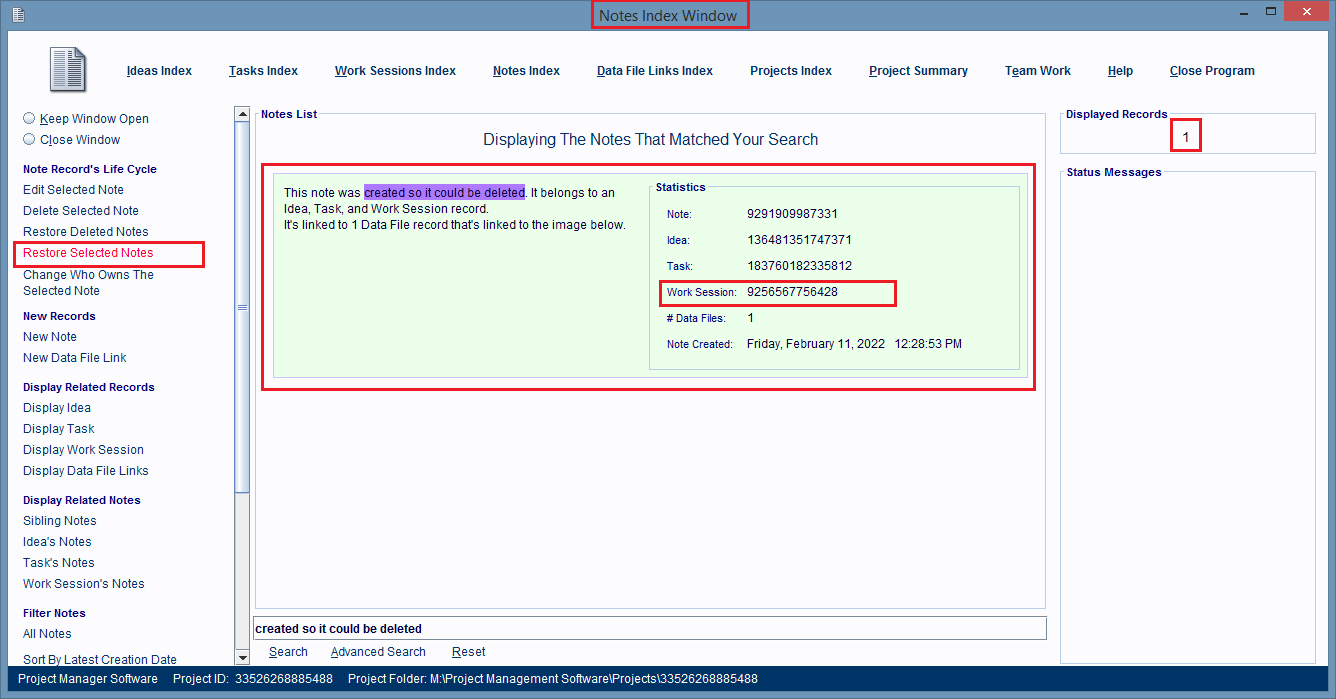
Next you'll see a dialog box pop up that asks you what type of parent record to restore the Note and
its Data File Link records to.
Click on the button that represents the parent record you want to link the restored records to.
We'll be restoring to the parent Work Session record for this example.
A new dialog box filled with a list of all of that type of parent records in the project is
displayed.
This list might be long, so you might need to use a keyword search to locate the parent record you
want to use.
After you've located that record the easiest way to
select it is just double click anywhere on its entry.
Or, you could single click on it, and then
click
on the Use Selected Record
hyperlink at the bottom of the dialog box.
A third option, is to paste, or type, the entire parent record's ID number into the Use This
Work Session ID field, and then click the Enter key on your keyboard.
We'll be double clicking on the desired parent record.
The dialog box closes, and the restored record is displayed in the Notes Index Window, along with all
the other Note records in the project.
If you look at the restored Note's record entry (circled in
red) you'll see that the # Data Files field is showing 1. This means that the note's linked Data
File Link record was restored too.
If you double click anywhere on the restored note's entry (image above) then the Notes Window (this
image) will open and it will display the note, so you can edit it.
As you can see, the linked image file was restored, because you can see the image that file contains,
displayed in the note.
The red circled ID section of the note in the image above, shows that the Note record has been
restored
and linked to its new Parent Work Session record, and that record's parent Task and Idea records.