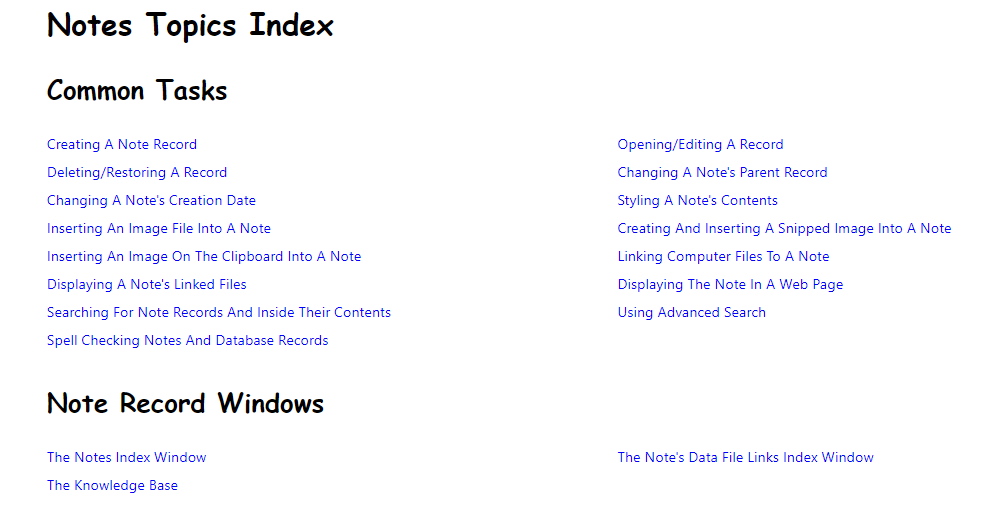Creating Notes
Note records capture and represent information using combinations of text and/or images. However, they're not limited to just text and images because you can link any type and amount of computer files to them, and they can keep track of them for you.
The Notes Window is used to create a note's content, add images to it from a variety of sources, and style sections of the note.
This window behaves like a Word Processor, but it does not have the huge set of features that most dedicated Word Processors have because that's not its function.
It's job is to make it very fast and easy for you to capture information, link that information to one or more related database records, and provide basic style settings if you need them.
Note records can only be created for Idea, Task, Subtask, and Work Session database records, so before you can create a note you need to be in a window that's working with one of these records first.
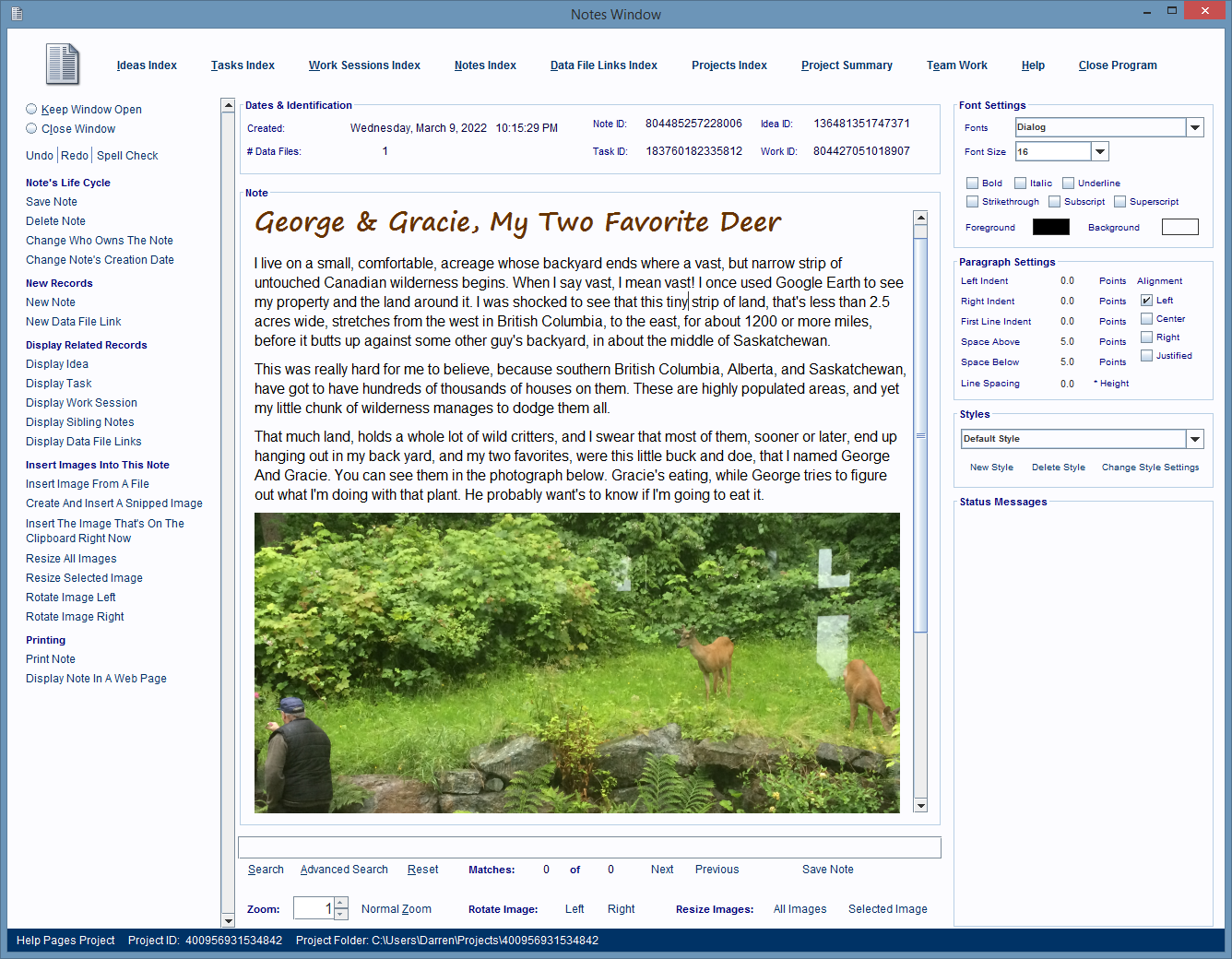
How To Create A Note
To create a note you first need to be in a window that's working with the note's parent record.
This can be an Idea, Task, Subtask, or Work Session record.
Then click on the New Note hyperlink on the left hand side of that window.
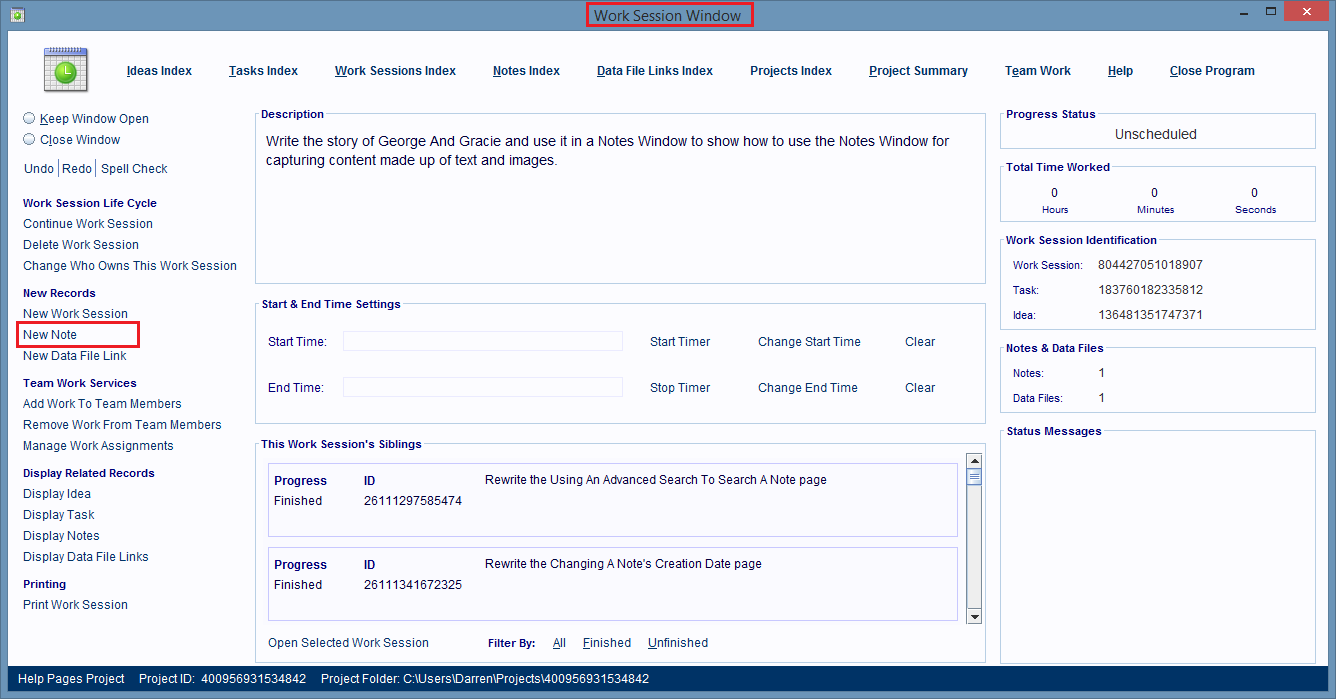
A Notes Window opens.
Before it opened the software has already linked the new note record to all the other records in its record group that it needs to be linked to.
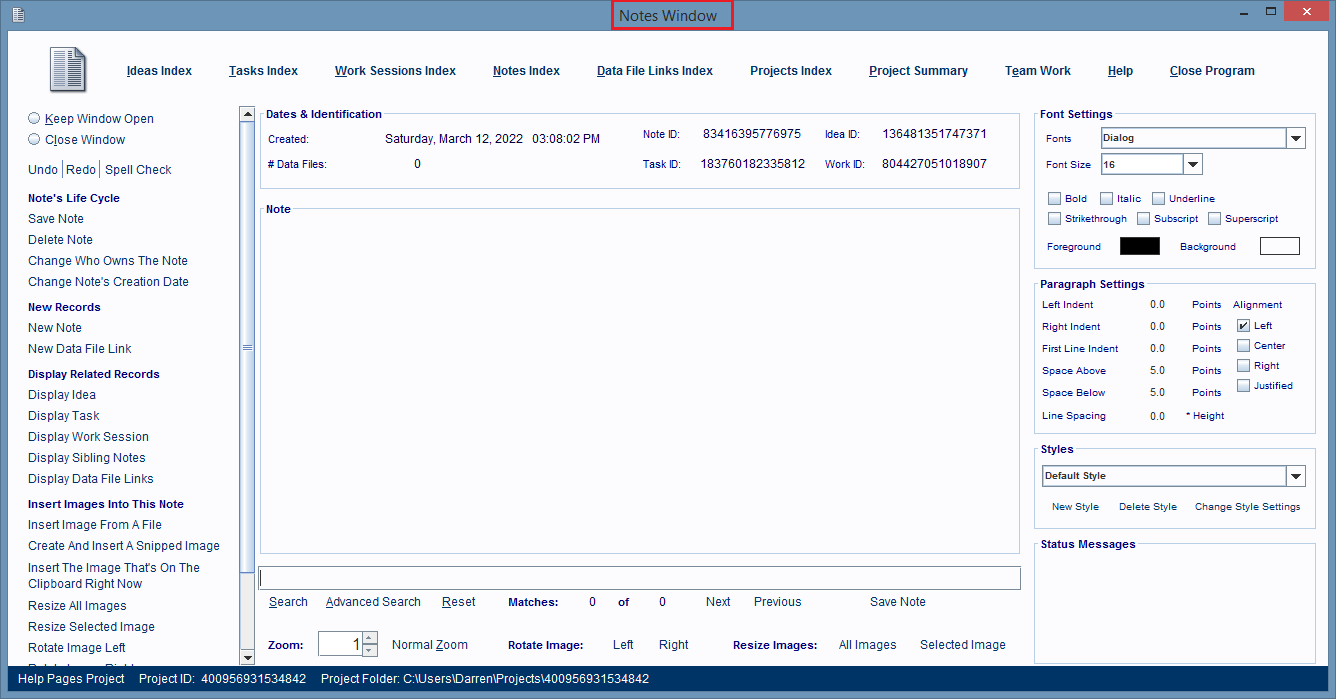
Click inside the Note panel (center of the window) and start typing in your content.
Click the Save Note hyperlink often because this window does not automatically save changes to your note's contents.
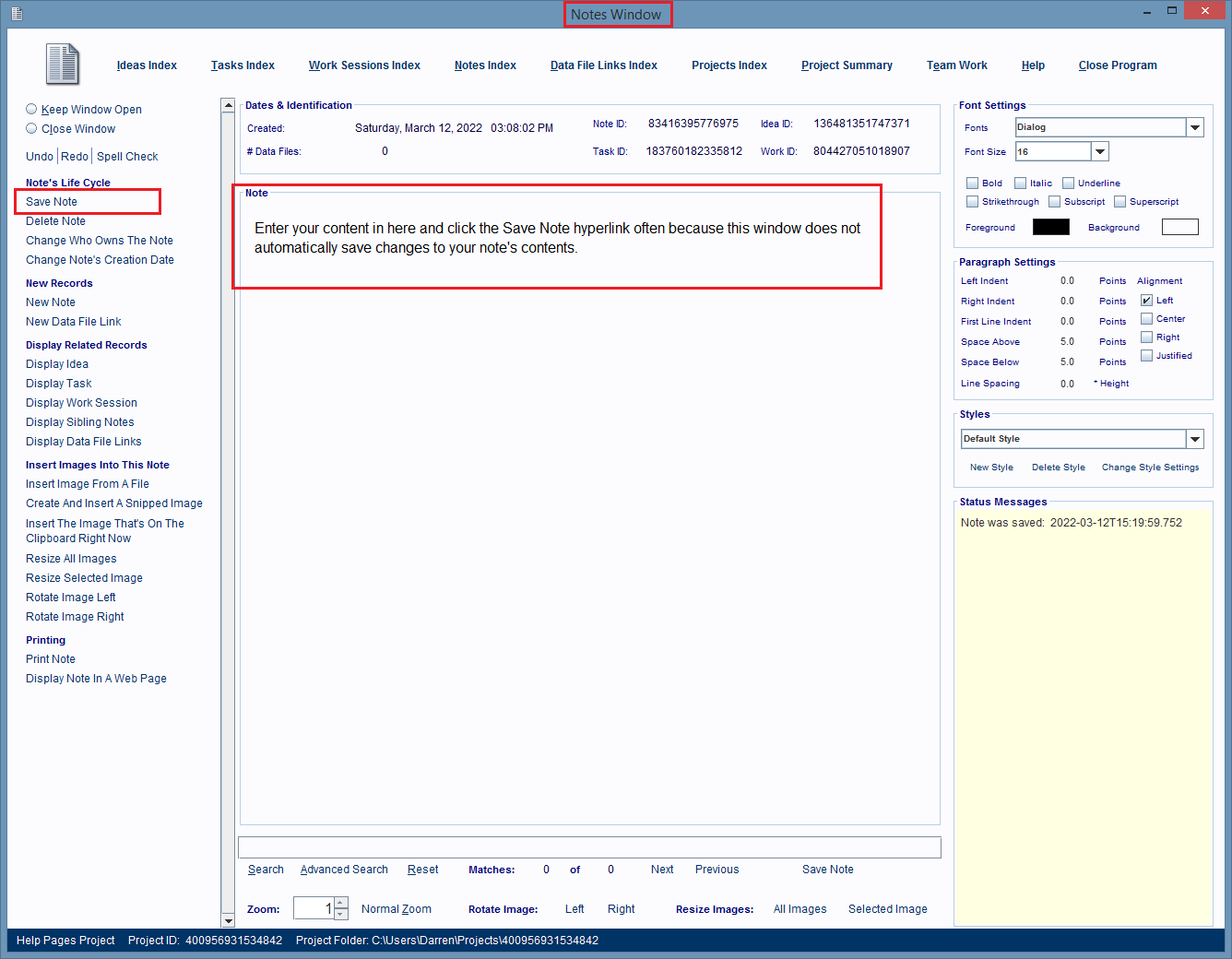
That's all you need to do to create a new Note record using any window that's working with an Idea, Task, Subtask, or Work Session, or Note record.
To learn everything else about notes, such as how to insert images into them, style them, link computer files to them, etc., please click on the Notes link at the top of this window, to see a list of the topic pages that cover those subjects.
This image shows a list of the topics you'll see when you click that Note link.