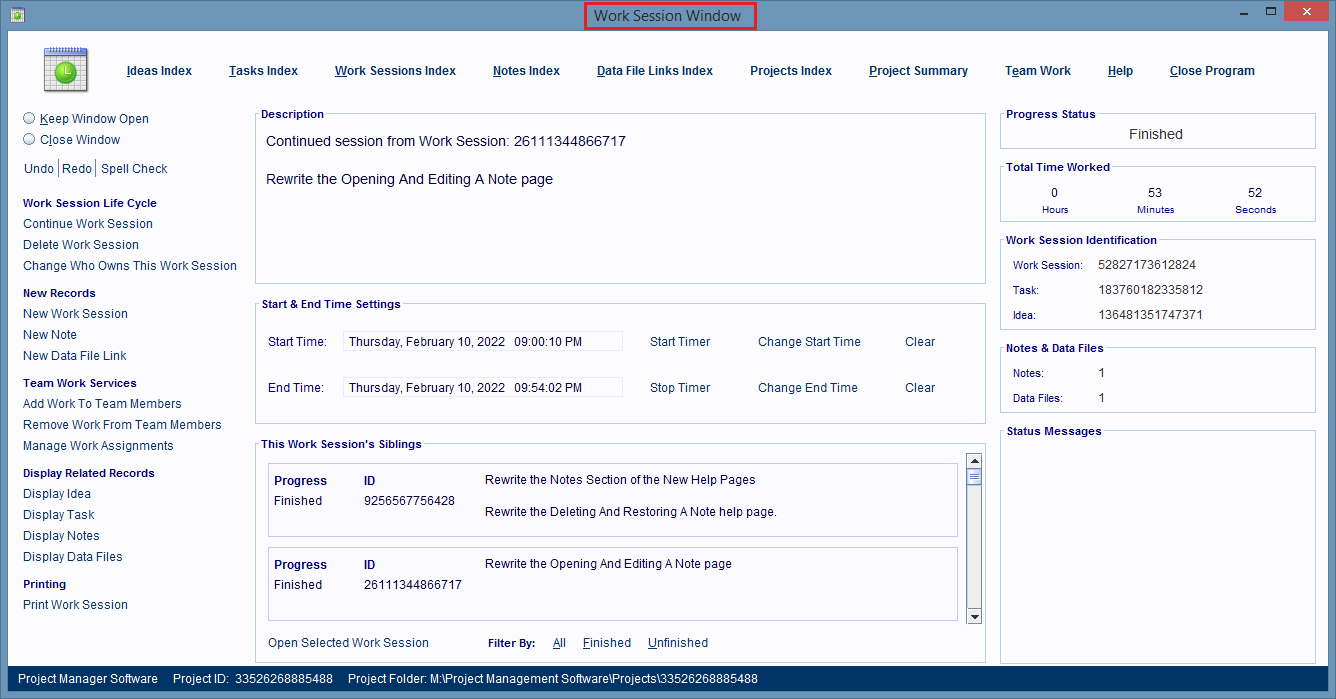Changing A Note's Parent Record
Note records and their linked Data File Link records belong to a single parent Idea, Task, Subtask, or Work Session record, and all of that record's parent records.
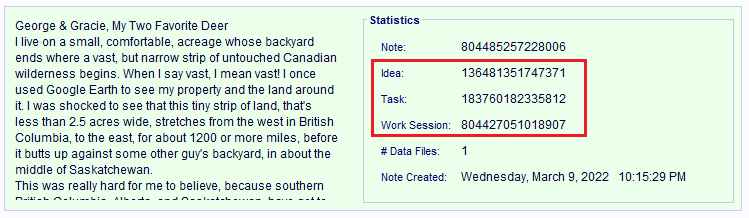
There will be times when you want to change which parent record a note is directly linked to and that's easy to do. Just click on either the Change Who Owns The Note, or the Change Who Owns The Selected Note hyperlink in any window that displays it.

The process for changing the Note record's parent records is the same regardless of which hyperlink you click, or what window you click it in.

I'll be showing you how to change a Note's parent record by using the Notes Index Window.
Open the Notes Index Window by clicking on the Notes Index hyperlink at the top of almost every window in the software.
Then visually scan for, or do a keyword search for, the Note record whose parent record you want to change.
When you find that record single click on it to select it, and then click on the Change Who Owns The Selected Note hyperlink.
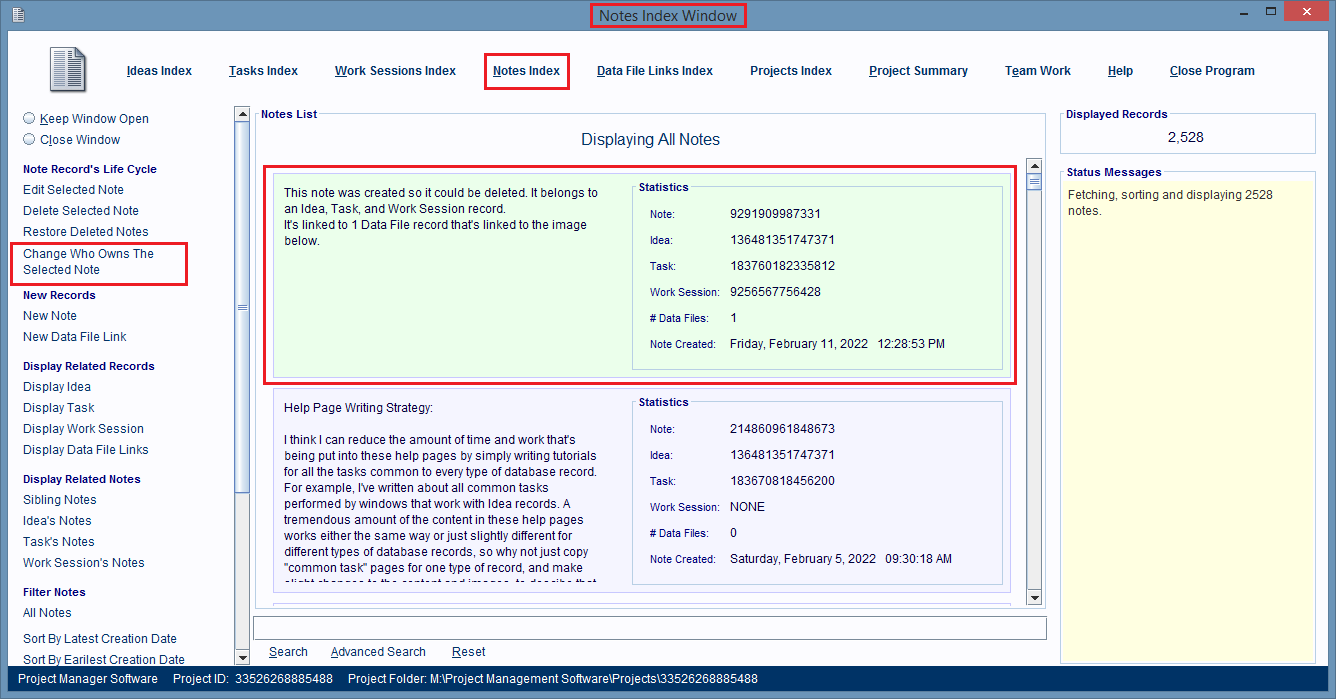
A dialog box will pop up and it will ask you what type of parent record you want to link the Note record to. Click the appropriate button in the dialog box. Then the dialog box will close.
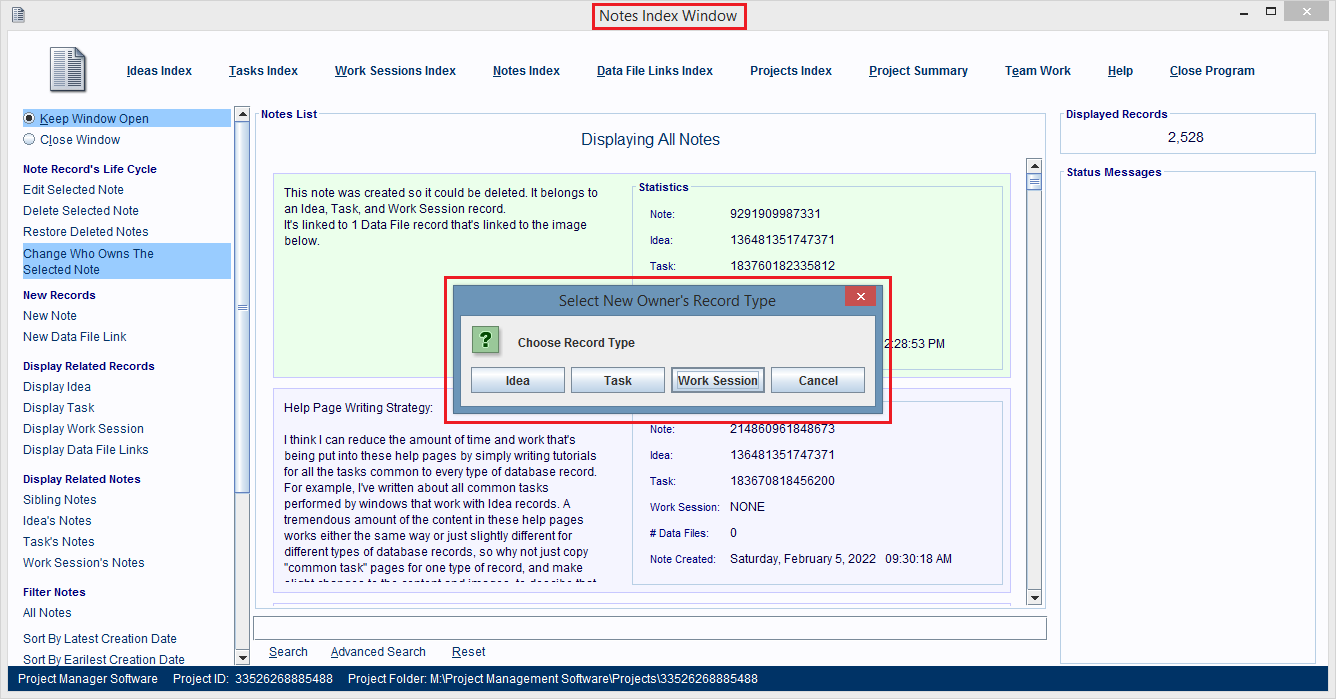
A new dialog box opens and this one is displaying all of the parent records you can choose from.
Either visually scan, or keyword search that list for the parent record you want to link the Note record to. Then double click on it to link it to the Note record.
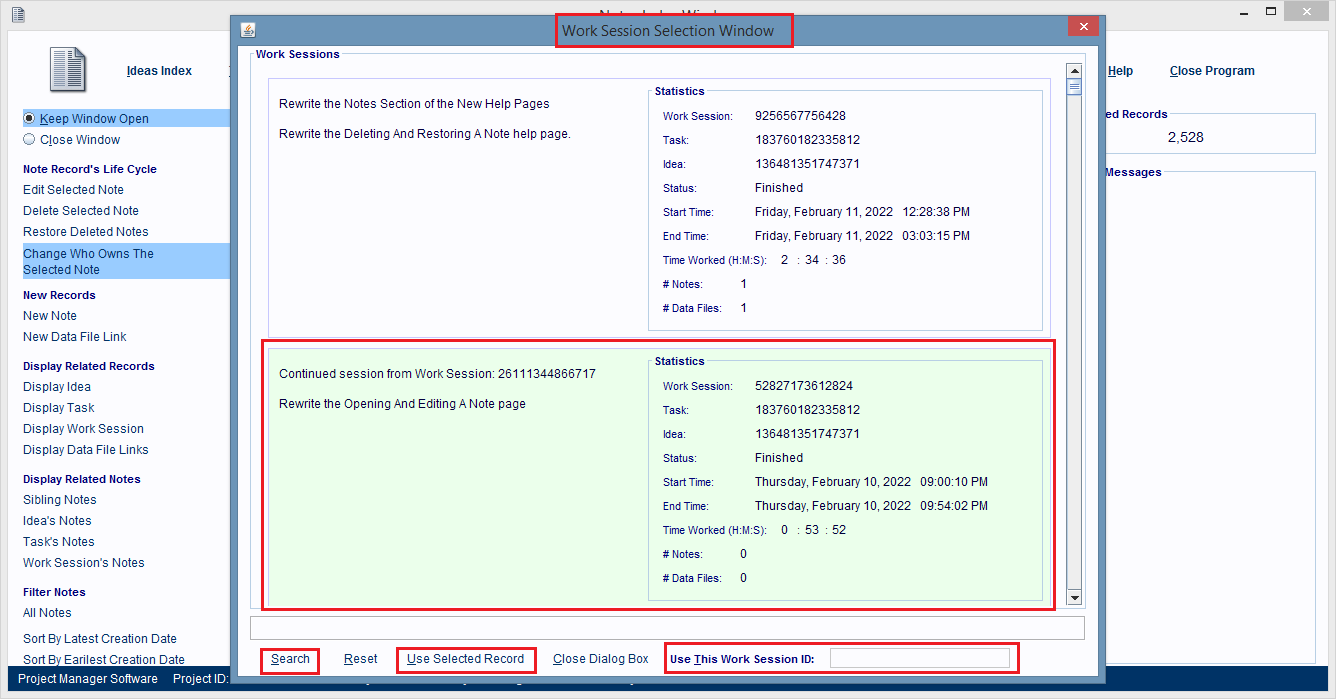
Or, you can paste, or type the parent record's ID number into the Use This Idea/Task/Work Session ID field, and press the Enter key on your keyboard.
The dialog box will close and the Note record and its collection of Data File Link records are now linked to the new parent record, and that record's parent records.
In our case, the Note was linked to a different Work Session record.
To prove that it was linked to that record just click on the Display Work Session hyperlink. If the note had been linked to an Idea, Task, or Subtask record you'd click on the Display Idea or Display Task hyperlinks instead.
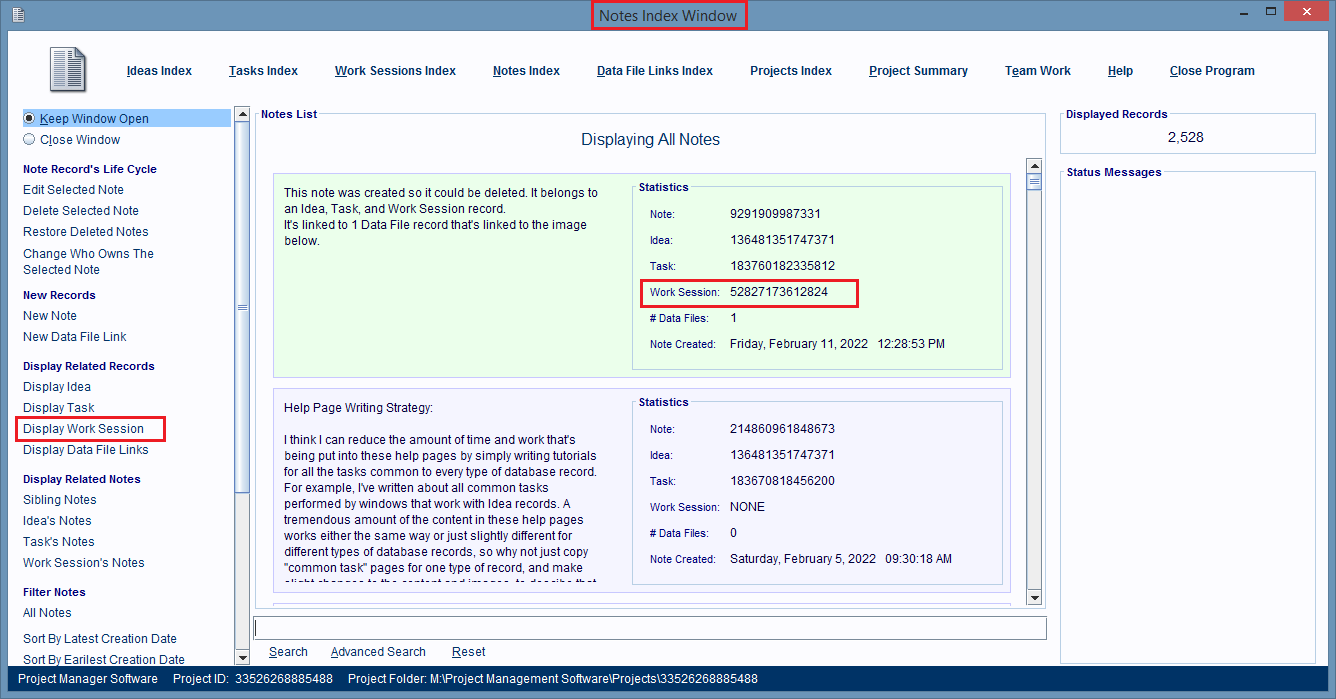
The parent Work Session record is displayed in its "Editing" window, the Work Session Window.