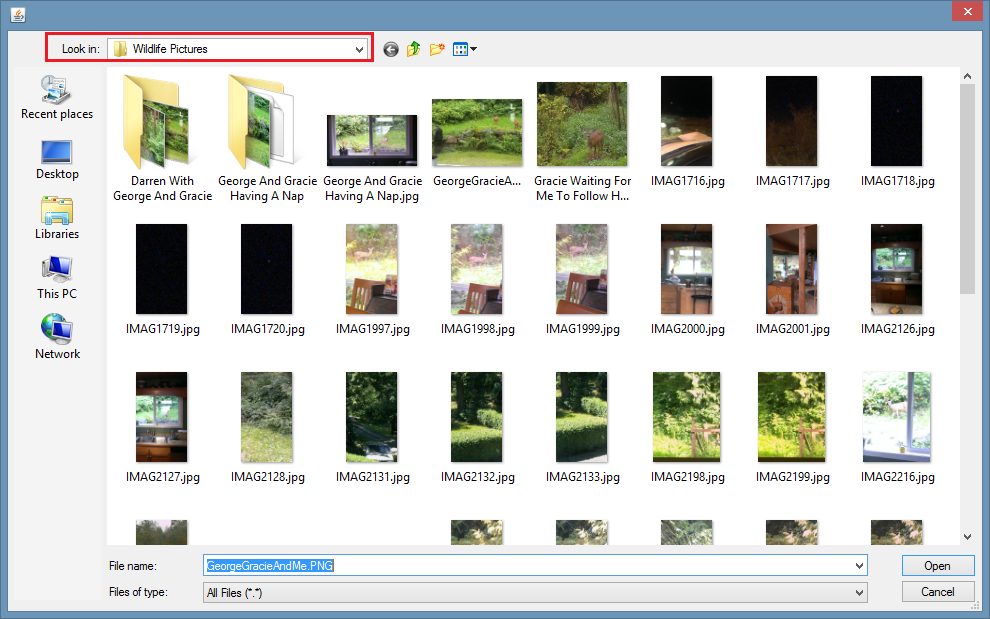Editing A Data File Link Record
Data File Link Records represent a link between a computer file, a parent record, and all of that parent record's parents. Data File Link records can only be reated by, Idea, Task, Subtask, Work Session, or Note records.
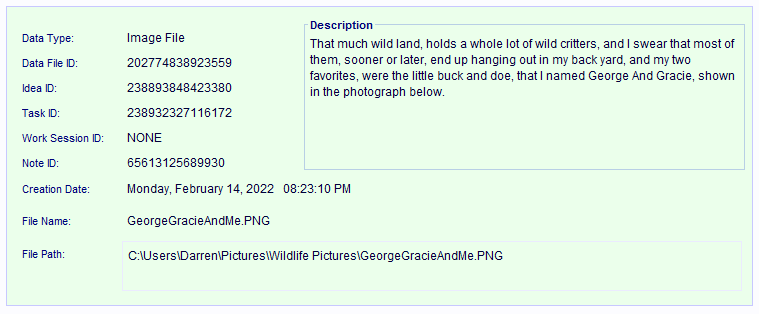
You'll Have To Locate And Select The Data File Link Record In An 'Index' Window First
Before you can edit a Data File Link record, and/or change the computer file it's linked to, you
first have
to
locate and display that record in an "Index" window, such as the Data File Links Index Window in
the image.
This window displays all the linked computer files in a project.
You can open this window by clicking
on
the Data
File
Links Index hyperlink found at the top of almost every window in the software.
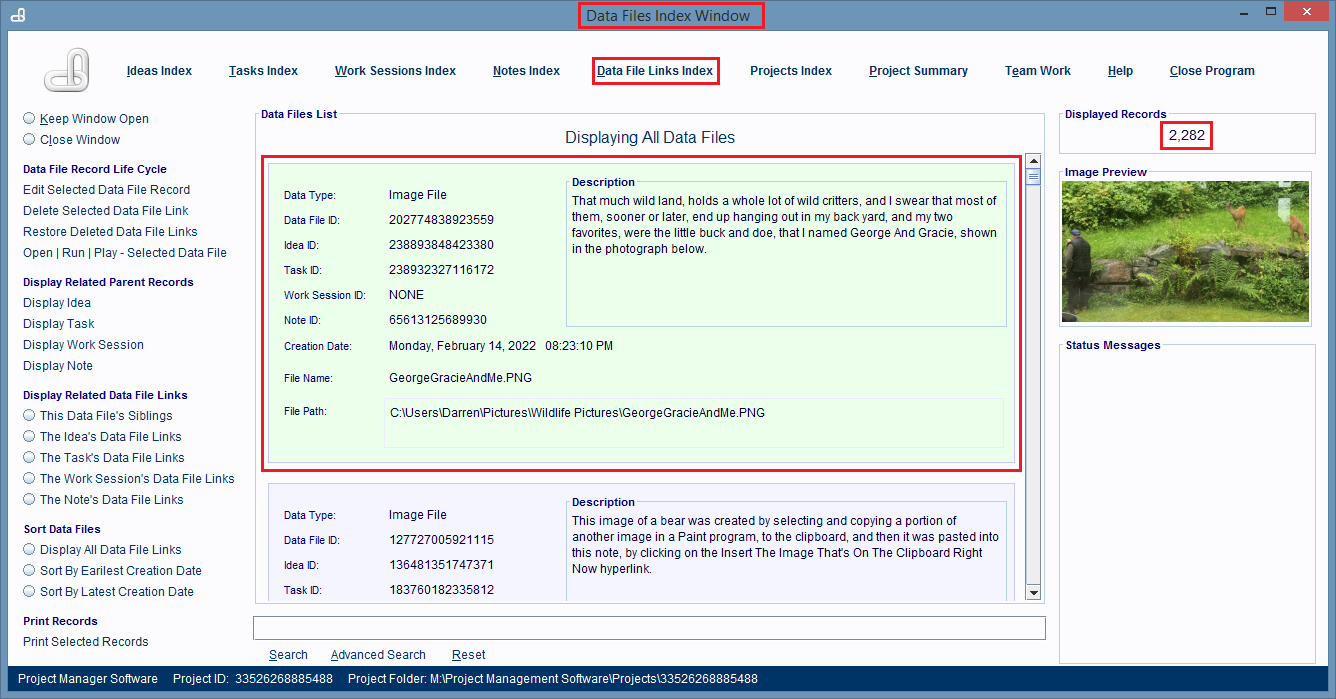
Any window that displays the Data File Links hyperlink, will open an "Index" type window that
contains a
list
of
Data File Link records inside of it. You'll find this hyperlink in almost every window that works
with
Idea,
Task, Subtask, Work Session, or Note records.

How To Display The Selected Record In An 'Editing Window'
Once you've located the Data File Link record in the "Index" window, single click on it to select
it, and then click the Edit Selected Data File Record hyperlink to load the record into it's
editing window .
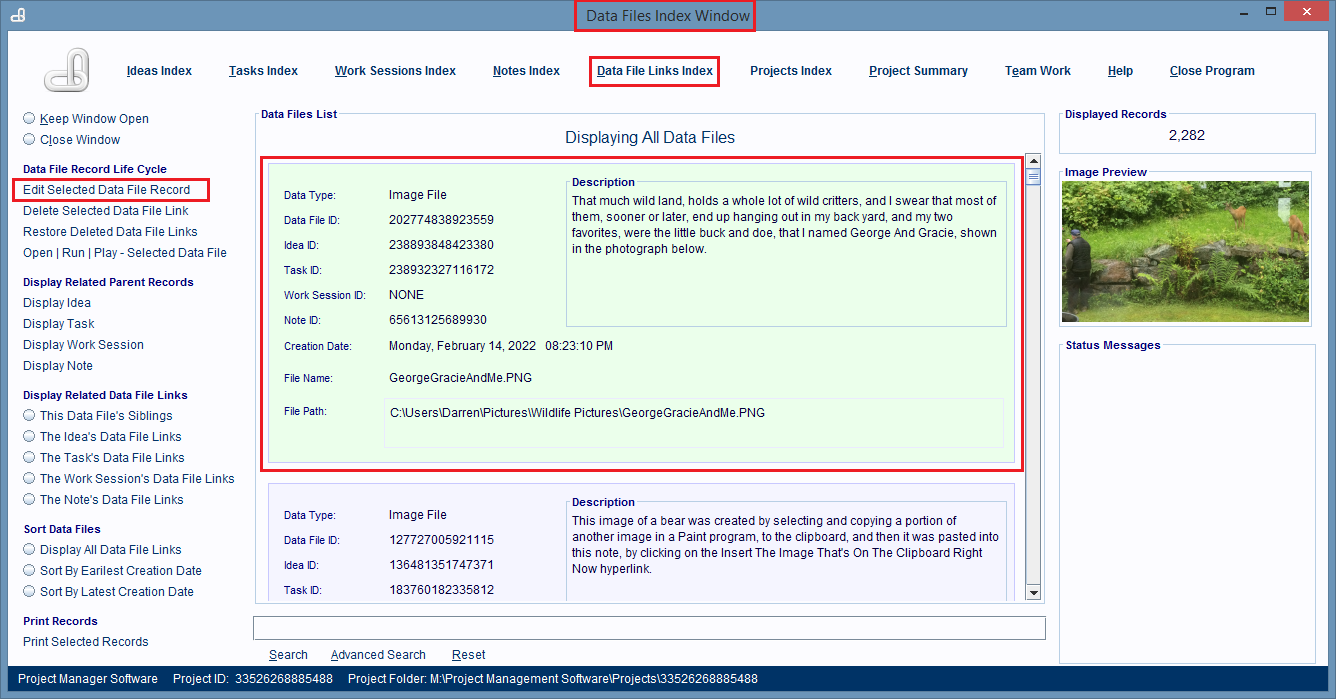
Before you can edit a Data File Link record, and/or change the computer file it's linked to, you first have to locate and display that record in an "Index" window, such as the Data File Links Index Window in the image.
This window displays all the linked computer files in a project.
You can open this window by clicking on the Data File Links Index hyperlink found at the top of almost every window in the software.
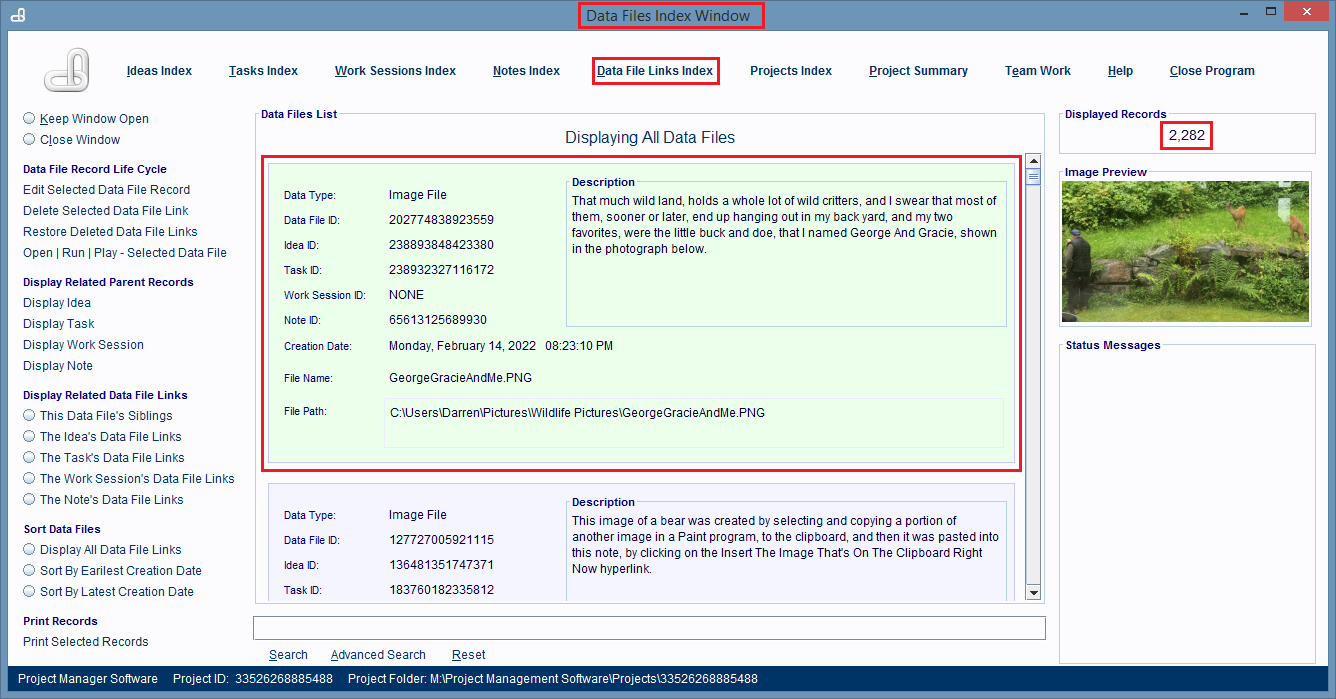
Any window that displays the Data File Links hyperlink, will open an "Index" type window that contains a list of Data File Link records inside of it. You'll find this hyperlink in almost every window that works with Idea, Task, Subtask, Work Session, or Note records.
Once you've located the Data File Link record in the "Index" window, single click on it to select it, and then click the Edit Selected Data File Record hyperlink to load the record into it's editing window .
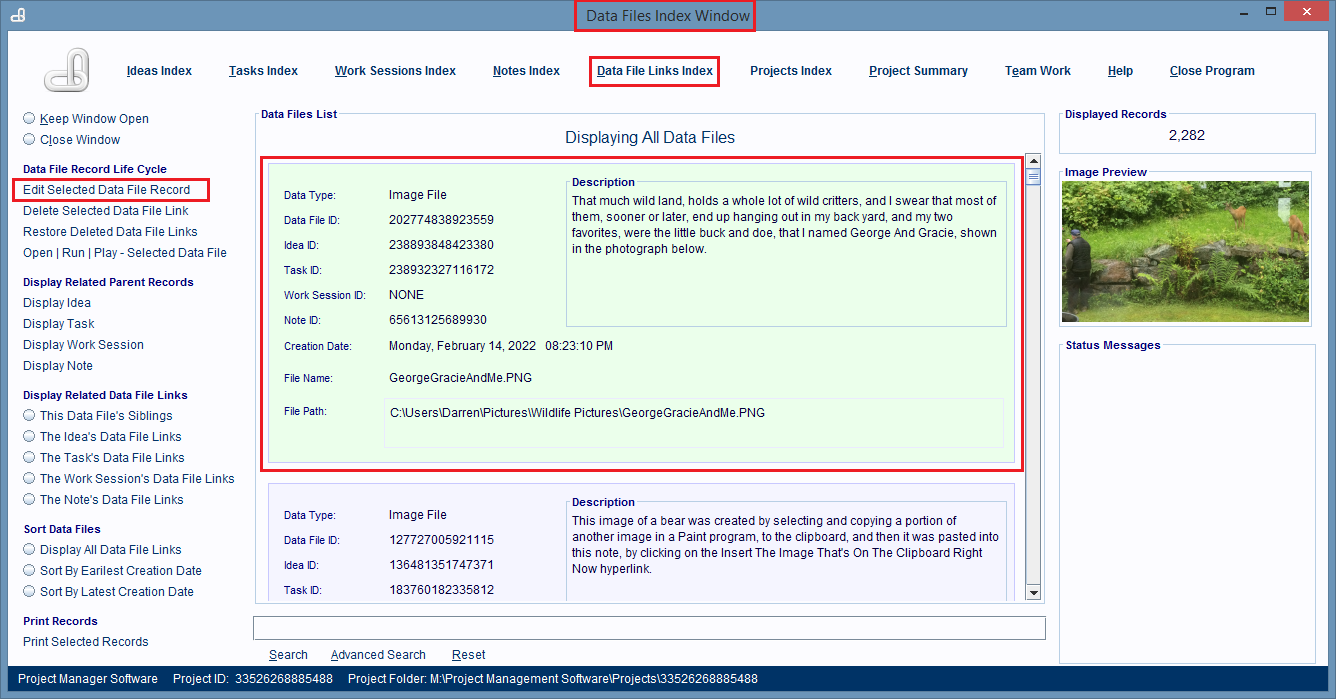
When the Data File Link Window is displayed, you can edit the record's fields.
How To Change Which File Is Linked To The Record
If you want to change the computer file the record is linked to, click the Change The Source Data Filehyperlink.
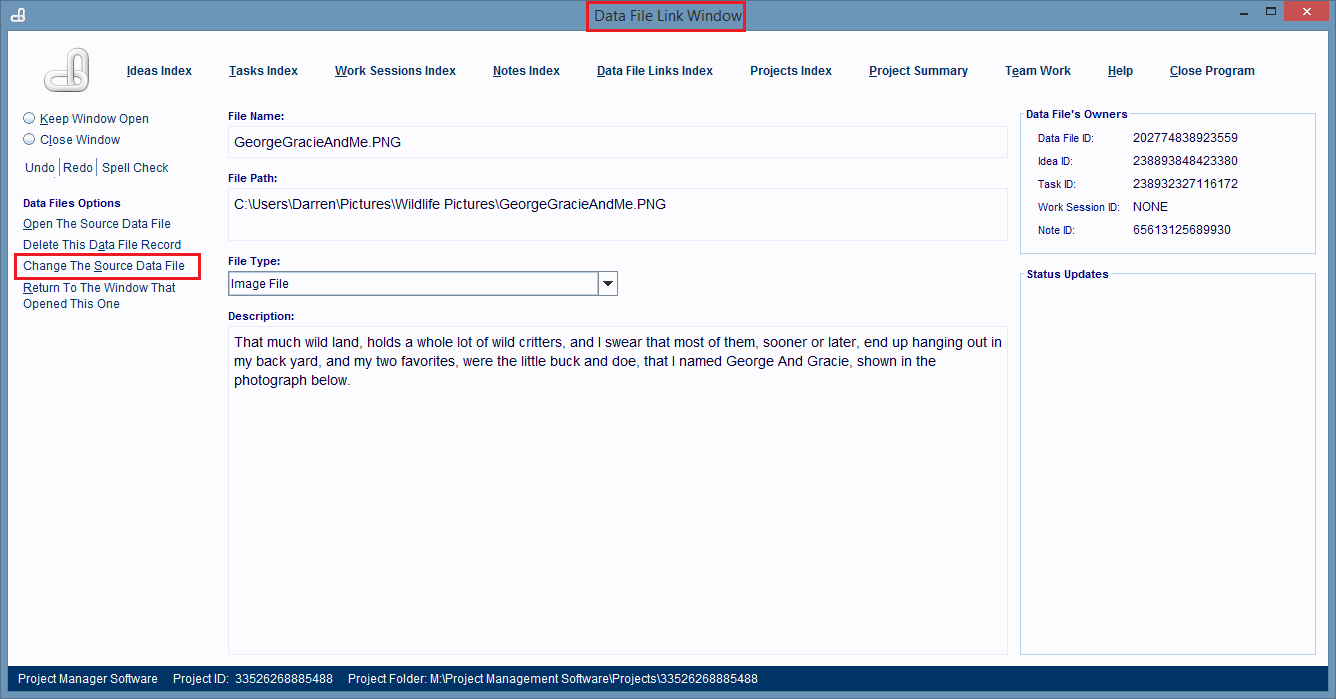
A File Navigation dialog box will open and you can use it to navigate to and select the new computer file the record should be linked to.
Then just click the Open button and the new file is linked to the Data File Link Record.