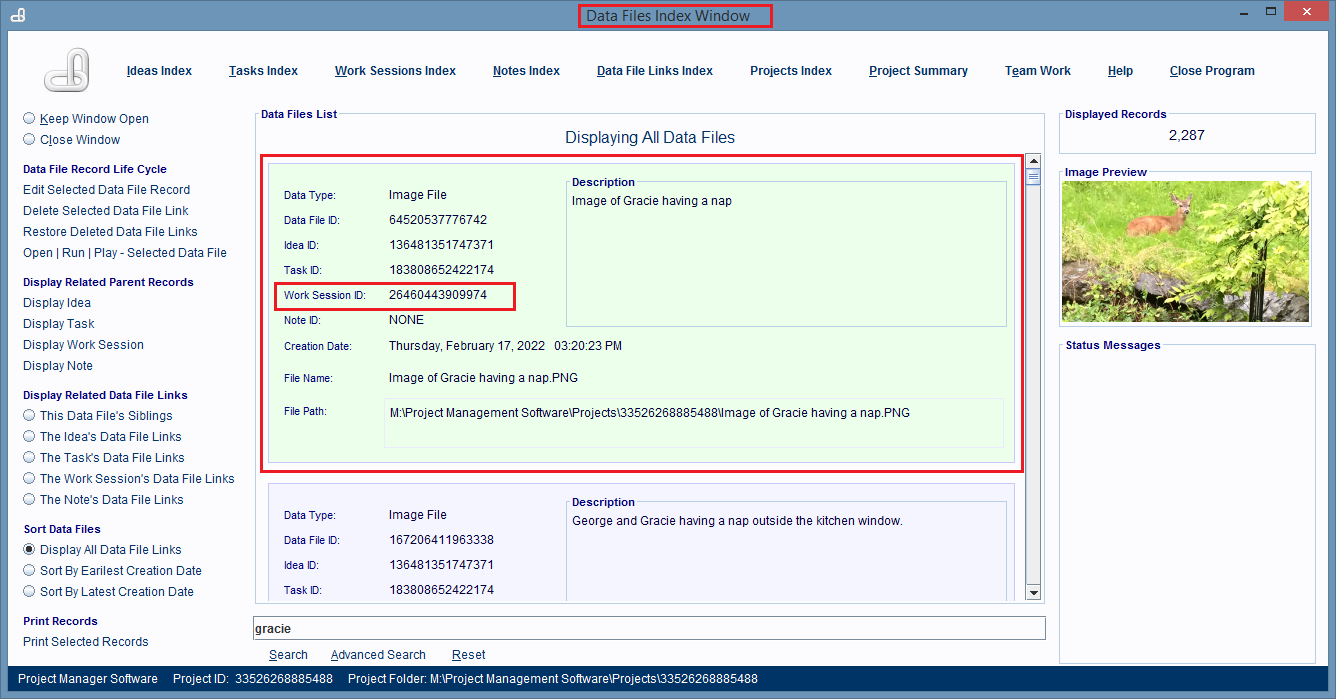Deleting And Restoring Data File Link Records
Data File Link records link a computer file to a specific database record and all of
that record's parent records.
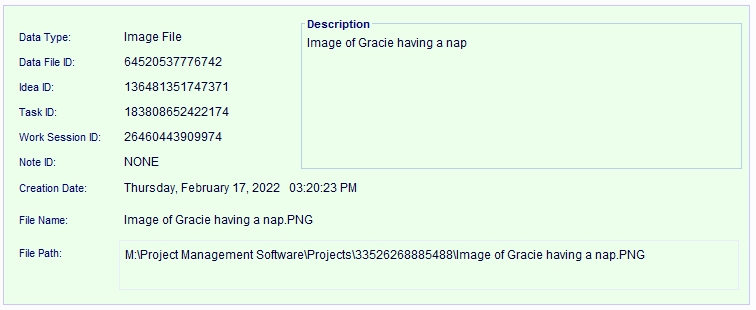
Data File Link records are always displayed in some type of "Index" window, and can always be found
in
the Data File Links Index.
The Data File Links Index Window lists all of the Data File
Link records in a project, and provides hyperlinks for deleting or restoring a selected Data File
Link
record.
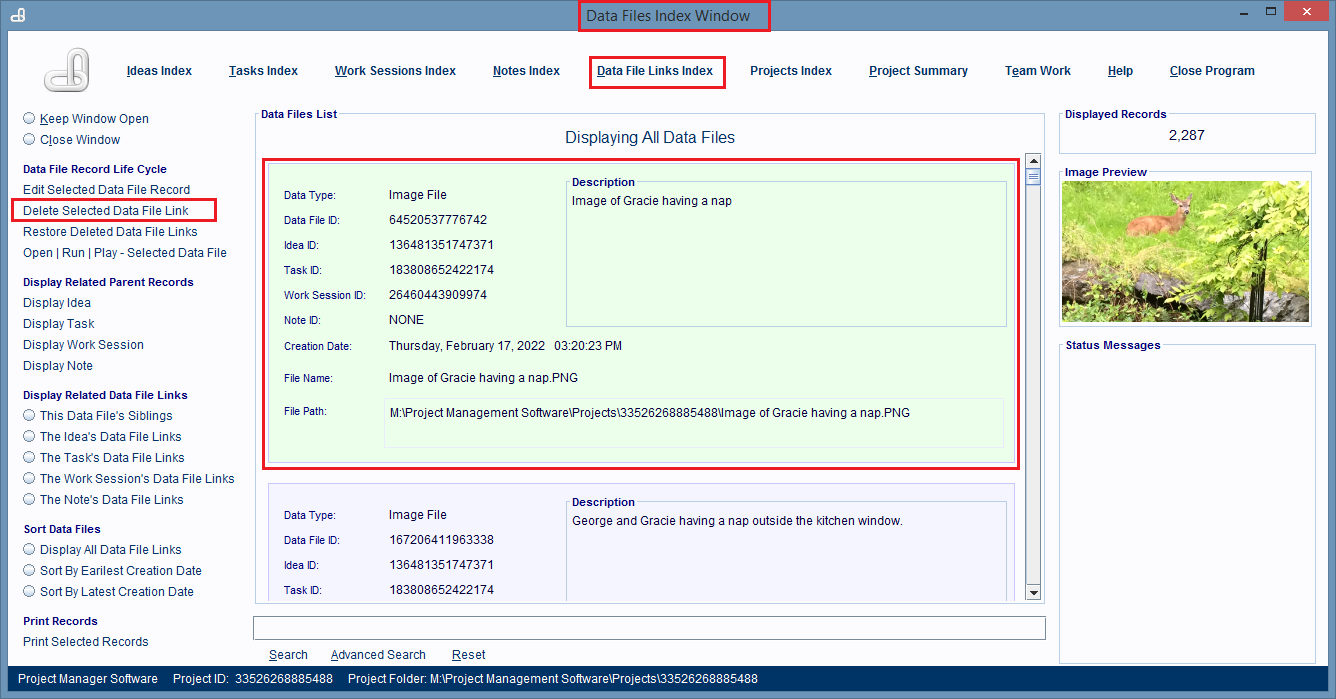
Deleting A Data File Link Record
The process shown here for deleting a Data File Link record is done using the Data File Links Index
window, but any window that displays the Delete Selected Data File Link hyperlink can be used, and
the
process will be the same.
Start by locating (via a keyword search or visually) the Data File Link record you want to delete and
then single click on that record to select it.
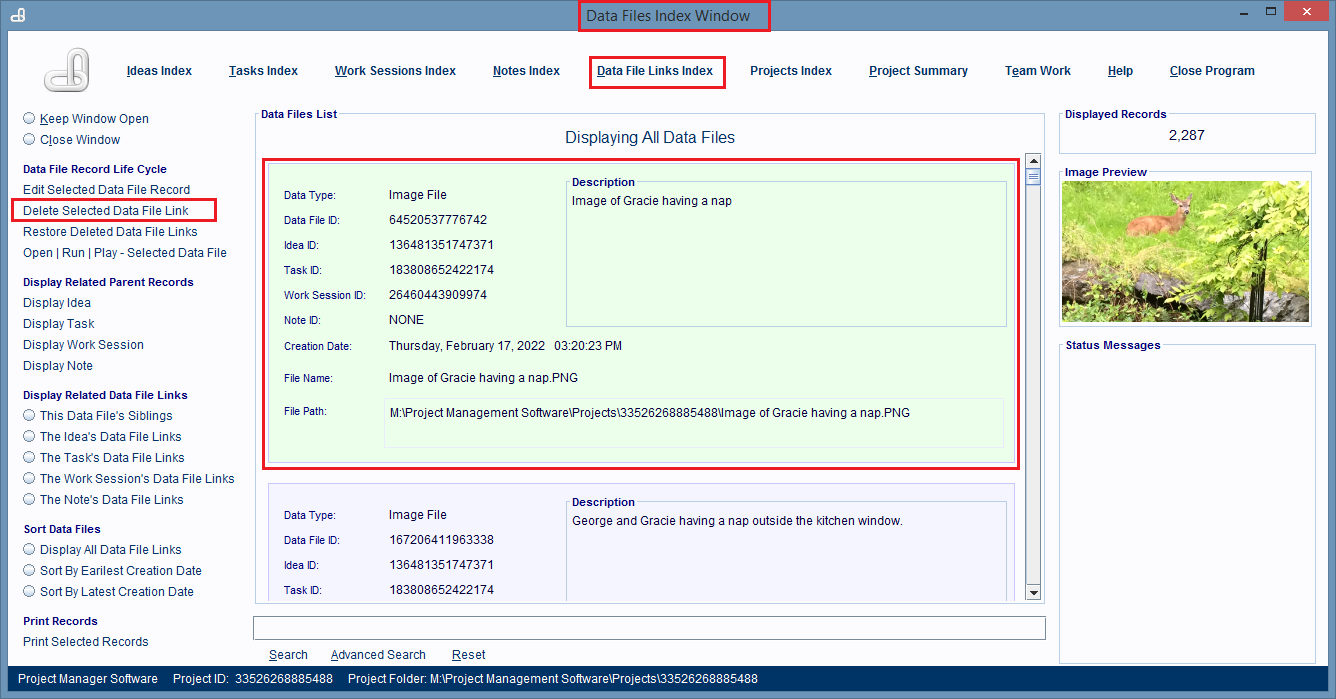
Then click on the Delete Selected Data File Link hyperlink (image above) to delete the record. It's
found
on the left hand side of the window. The linked file will not be deleted, only the database
record will.
A dialog box will pop up and it will ask you to confirm the deletion.
If you click Yes, the dialog box will close and the selected record will be deleted from its database
and
every record that was linked to it.
Restoring A Deleted Data File Link Record
The process shown here for restoring a deleted Data File Link record is done using the Data File Links
Index window, but any window that displays the Restore Deleted Data File Links hyperlink can be used,
and the process will be the same.
Open the Data File Links Index Window (image below) by clicking on the Data File Links Index
hyperlink at
the top of almost every window in the software.
Then click on the Restore Deleted Data File Links
hyperlink.
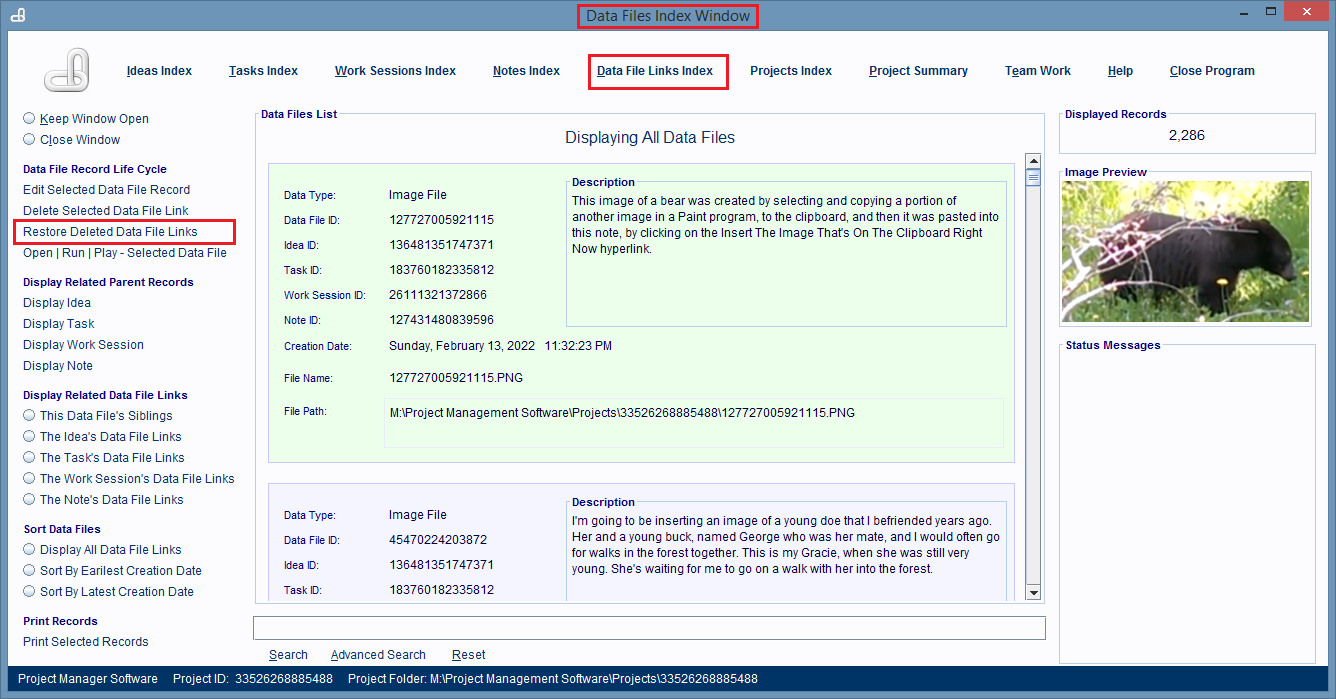
The window displays a list of all the deleted records. Search that list for the record you're looking for
and when you find it, single click on it to select it.
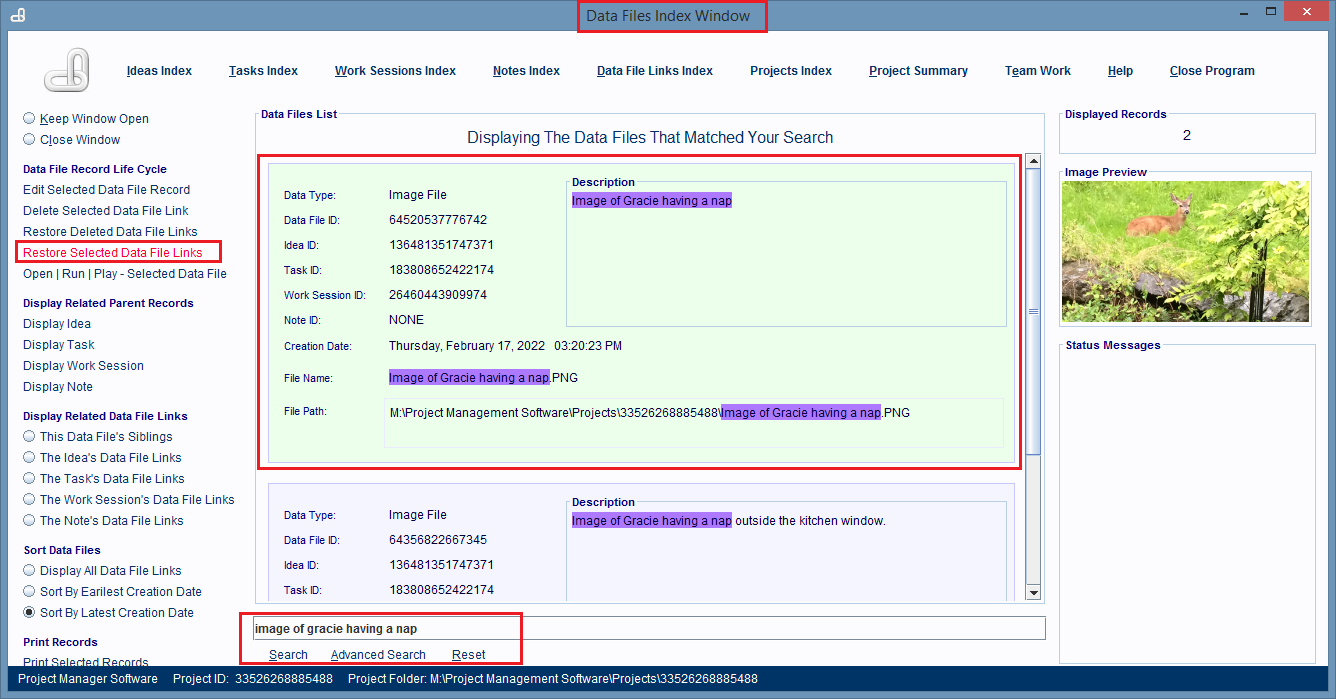
Now click on the Restore Selected Data File Links hyperlink.
A dialog box will pop up and it's asking you to select the type of parent database record to link the
restored record too.
Click the appropriate
button in the dialog box.
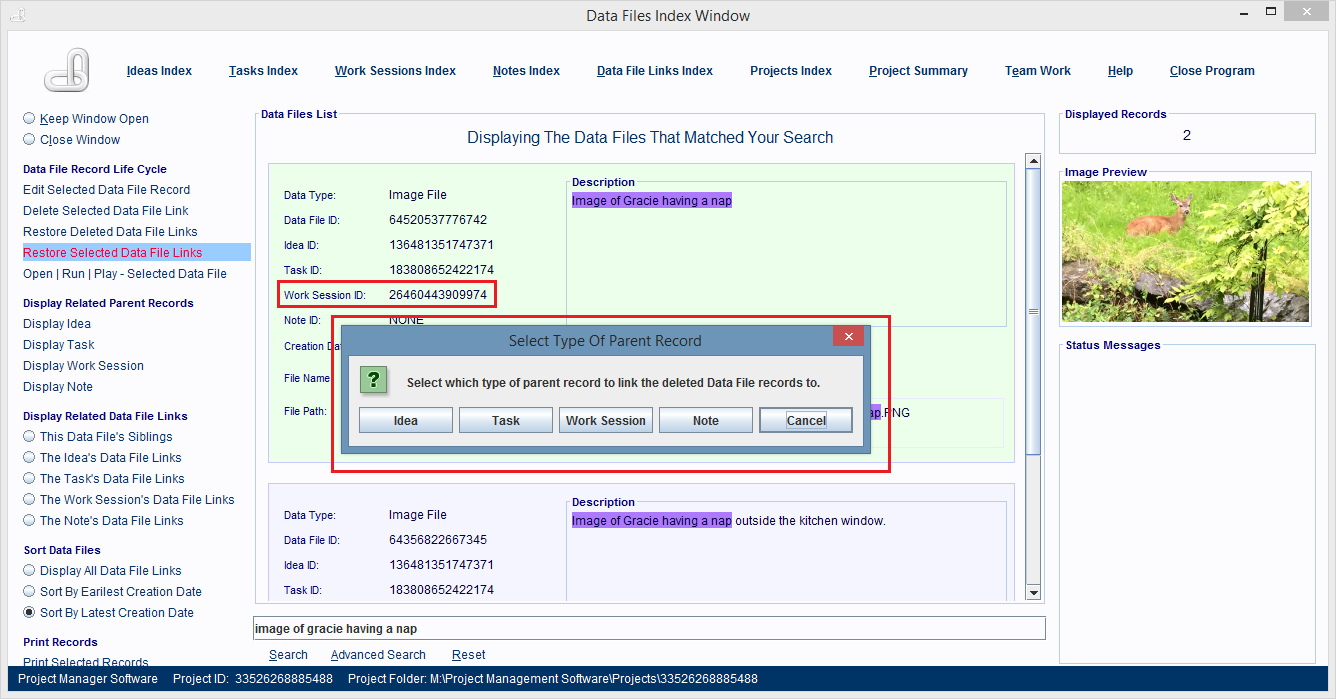
I'll be restoring the deleted record to its original Work Session record. So I clicked the Work Session
button (image above). But, before I clicked the Work Session button, I jotted down the last 4 digits of
the deleted record's parent Work Session record. I'll be using those digits to locate that Work Session
record, in the list of records that's displayed below.
Now another dialog box opens and it's displaying all the parent records of that type in
the project.
Search for, and then single click on, the parent record you want to link to the restored
Data File Link record.
Then double click anywhere on that record, and the deleted Data File Link
record
will be restored to it.
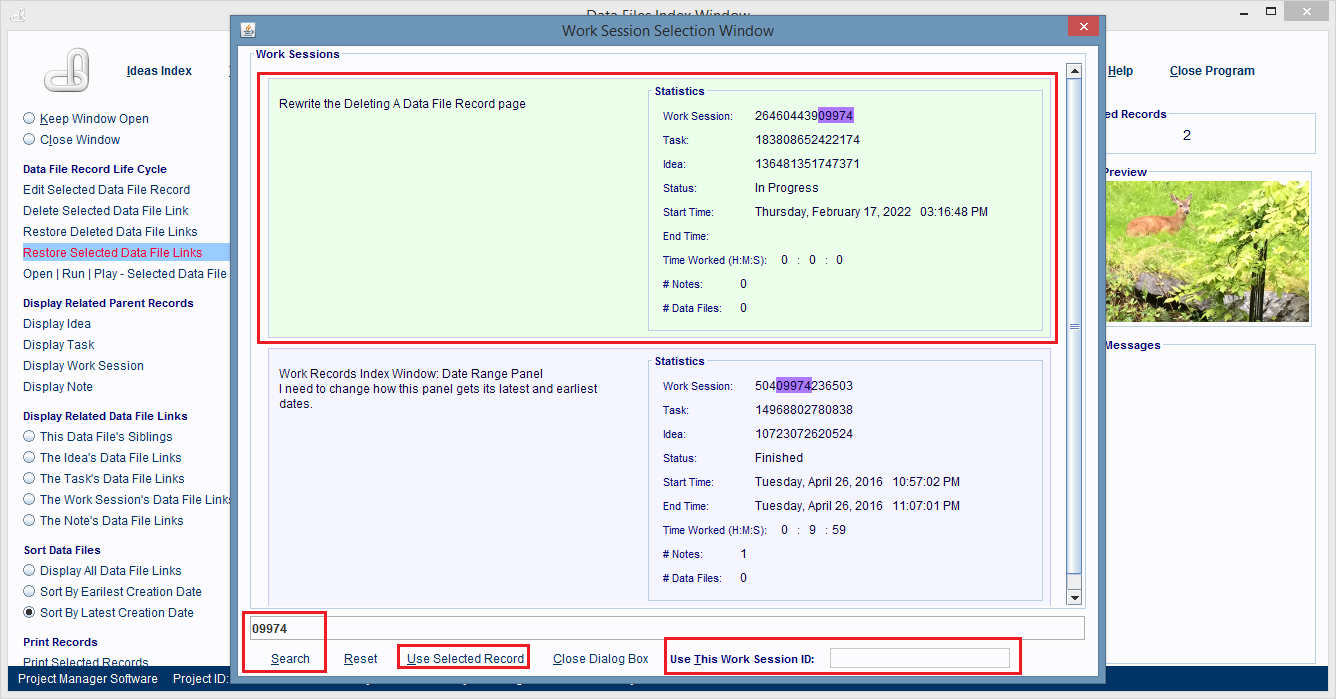
Or, you can type, or paste, the entire parent record's ID number into the Use This Work Session ID field,
and then press the Enter key on your keyboard.
The Data File Links Index window displays and the deleted record is restored and linked to the parent
record you selected above, and all of that parent record's parent records.