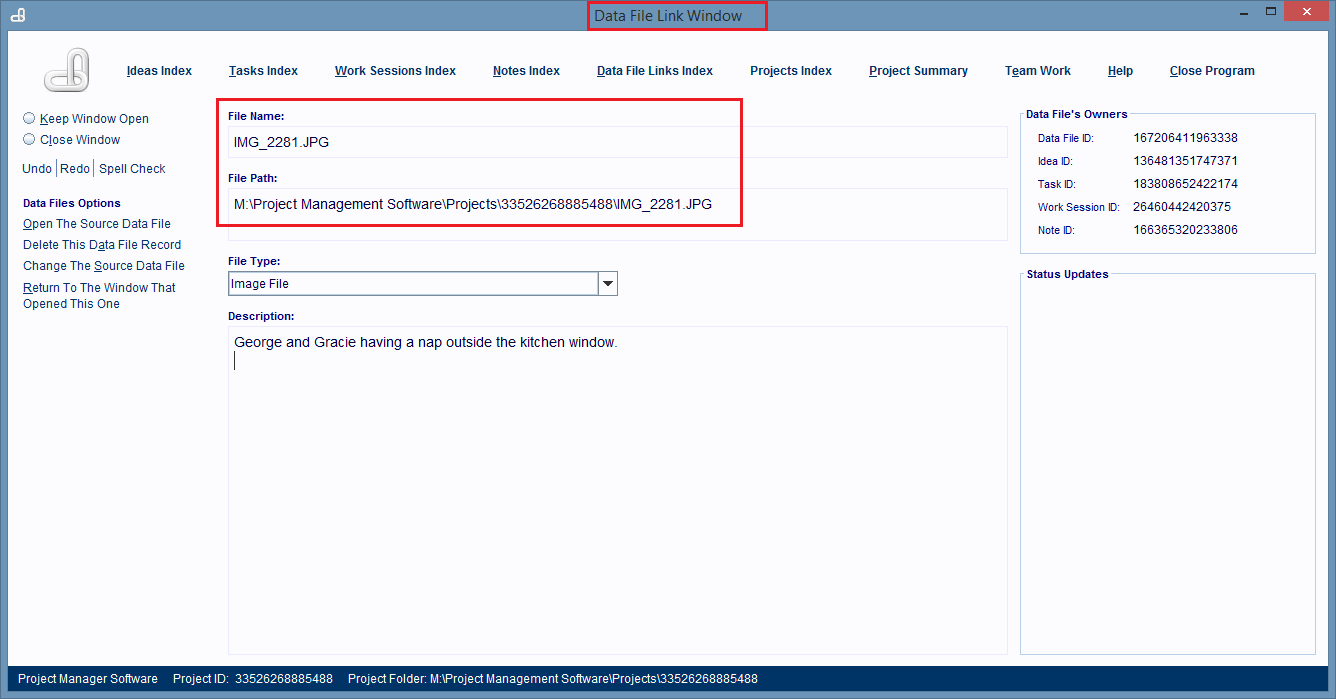Changing A Record's Source File
A Data File Link record is always linked to a single computer file and changing the source file to a different file is easy.
First you'll need to locate and select the Data File Link Record in an Index Window, such as the Data File Links Index Window.
You can open this window by clicking on the Data File Links hyperlink found at the top of almost every window in the software.
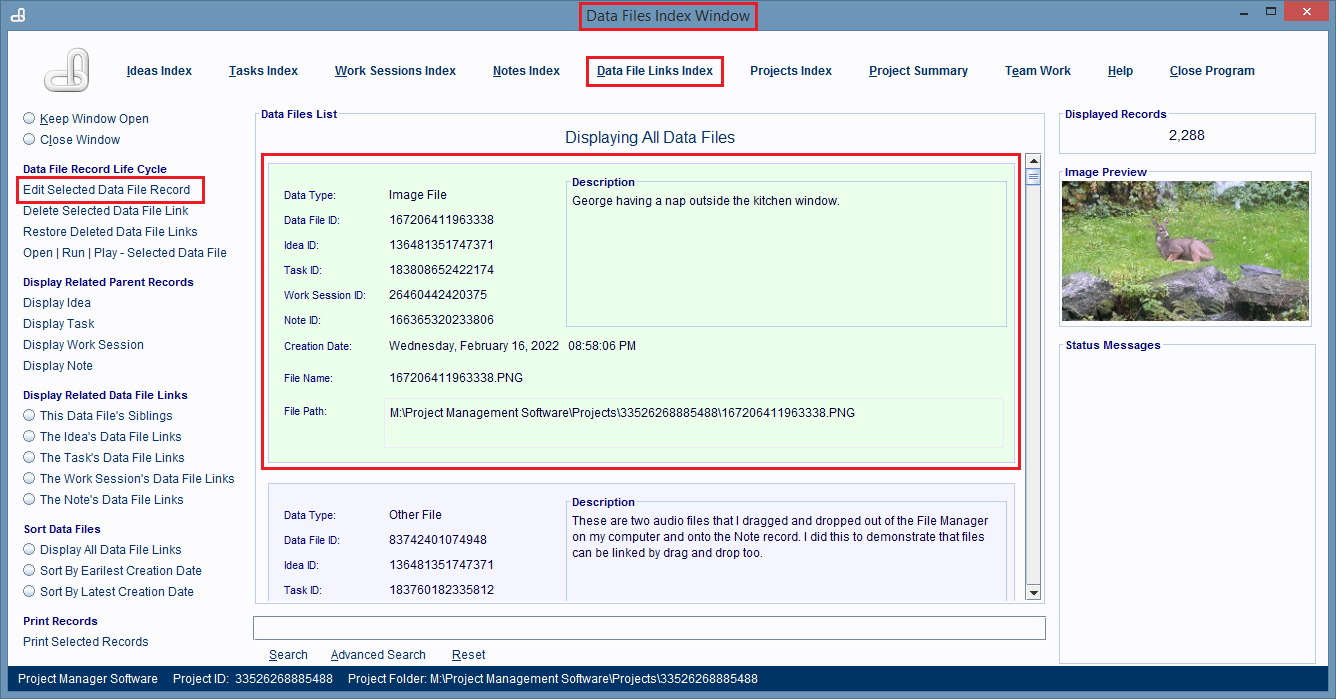
After you've located and selected the Data File Link record, then click on the Edit Selected Data File Record hyperlink on the left hand side of the window.
After you click this link, the record will be displayed in the Data File Link Window, its editing window.
Now, click on the Change The Source Data File hyperlink. This will display a File Navigation dialog box.
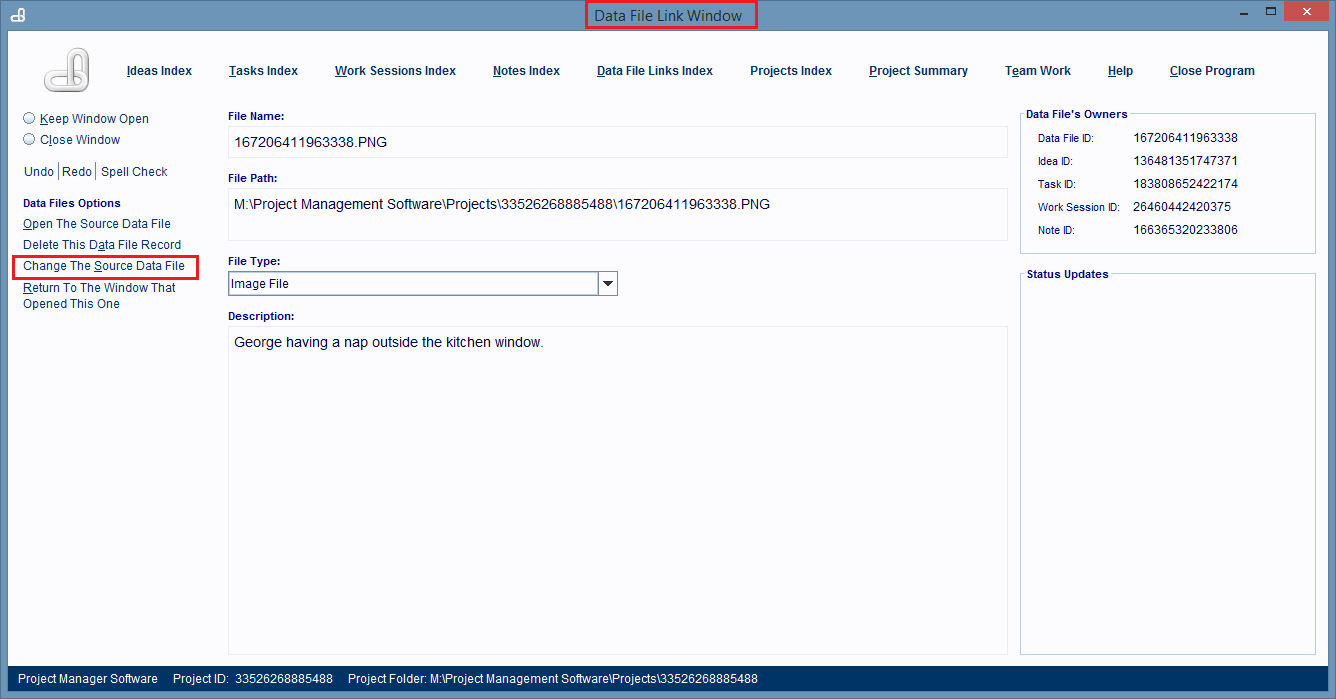
Use the dialog box to navigate to the new computer file, and double click on that file's entry to link it. Or, you can single click on it, and then click on the Open button.
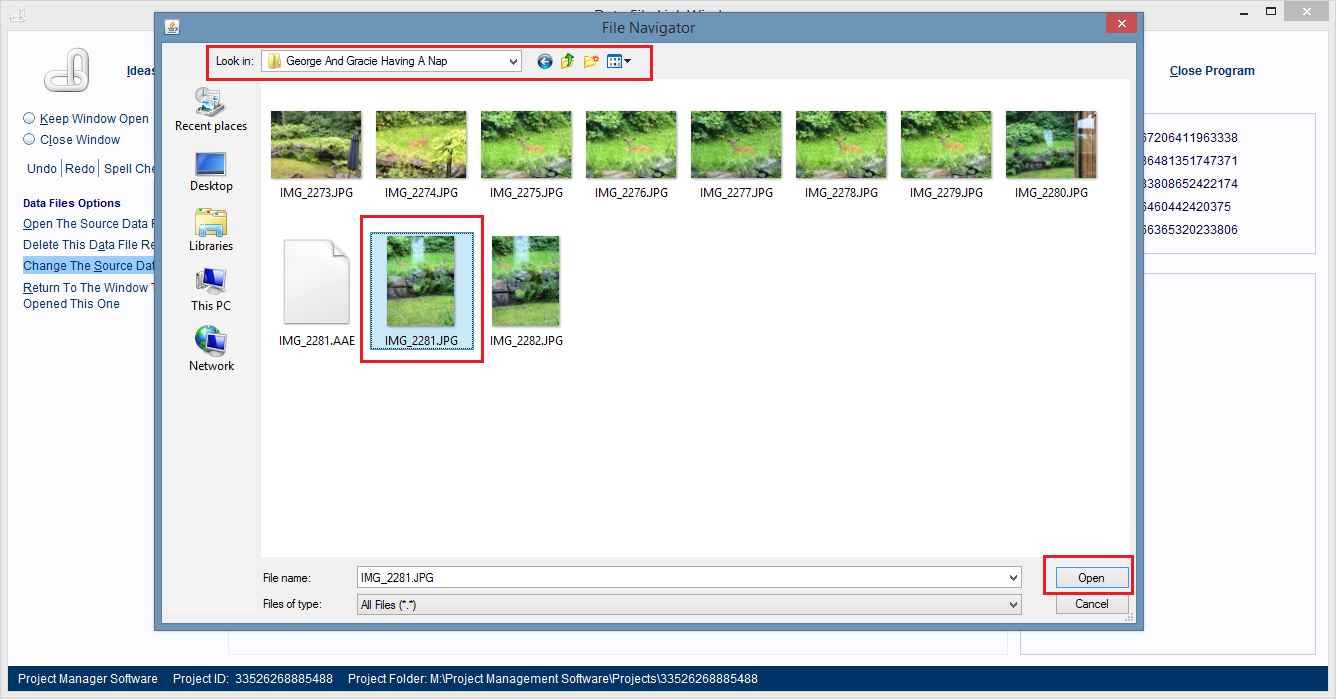
The dialog box will close and the new computer file will be linked to the Data File Link record.